This guest post by Armin Kerl (Cali) shows three different methods you can use to create a document bundle for your 3PAR. Lets take a look at the first method:
Service Processor 4.x
Here is a quick tip for 3PAR users that have a Service Processor 4.x. version.

1 Login into the Service Processor Web Site
2 Now Select: Files > Files > Your serial number > Config > Download the most recent File
3 Rename the File to My3PARDoc.html
Service Processor 5.x
1 Login into the Service Processor Web Site
2 Now Select: General > Files and set the filter Type = Collection (CONFIG)
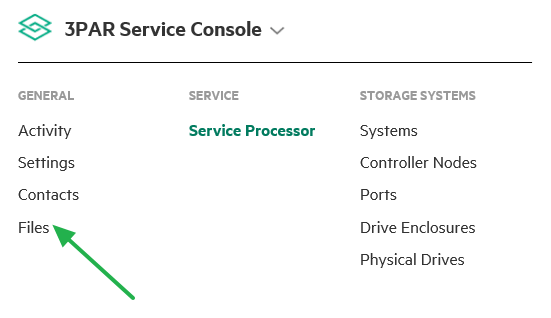
3 Select the latest file and choose Actions > Download

3 Rename the File to My3PARDoc.html
That is all, you just got a full documentation set for your 3PAR.
StoreFront Remote
If you enable 3PAR for call home, there are additional ways:
First is HPE InfoSight
1 Login with your HPE Passport Account.
2 If you have not mapped the 3PAR with your Account, do this by “Register Systems”.Once done wait for 1-2 Days. Then InfoSight > Infrastructure > 3PAR StoreServ > Systems should show the 3PAR Systems.

3 Select the 3PAR and on the right Side Actions > “Create PDF”

StoreVista
The next method uses StoreVista
Here you can generate some reports that the system mailed to you on one-time or regular basis. Be sure to Read the Instructions in the Download Section






