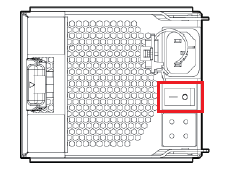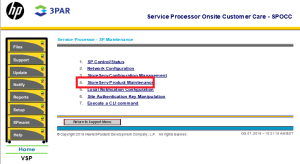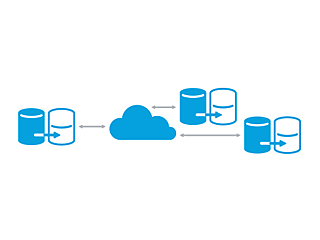HPE have just made available the next major release of SSMC – version 3.0. In this short YouTube video I run through some of the major changes through a screen share. Don’t forget to subscribe to the YouTube channel for more great content coming soon.