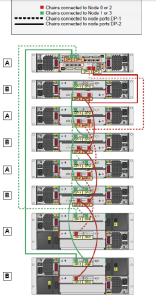Before progressing to the next phase of the upgrade plan for 3.1.2 MU3 a couple of outstanding issues needed resolving. First of all HP had noticed the cabling of the disk shelves was incorrect, the bottom two shelves should have been connected via DP-1 but were using DP-2. No changes have been made to cabling so it must have been incorrect since installation.
We used the cabling guide for 2 node systems http://h20628.www2.hp.com/km-ext/kmcsdirect/emr_na-c03607590-4.pdf to check HP findings. The cabling setup is specific to the number of cages you have, the combination of large or small cages used and the number of nodes. We are using a 2 node system with 2 large cages and 5 small. The correct cabling is show in the diagram below:
In our case the two lowest cages on the red loop were connected via DP-2 and we managed to move them to DP-1 with no down time as service continued through the other loop. To check it was now running through the correct port I ran
Showcage –d
I then saw as below that link_speed was displayed correctly against DP1 rather than DP2.
————Cage detail info for cage7 ———
Position: —
Interface Board Info Card0 Card1
Firmware_status Current Current
Product_Rev 320c 320c
State(self,partner) OK,OK OK,OK
VendorId,ProductId HP,DCS1 HP,DCS1
Master_CPU Yes No
SAS_Addr 50050CC10EEEA83E 50050CC10EEFD63E
Link_Speed(DP1,DP2) 6.0Gbps,Unknown 6.0Gbps,6.0Gbps
PS PSState ACState DCState Fan State Fan0_Speed Fan1_Speed
ps0 OK OK OK OK HiSpeed HiSpeed
ps1 OK OK OK OK HiSpeed HiSpeed
I checked over my connected systems for any issues, plus ran a checkhalth and and showalert –n to check for any issues. All looked good 🙂