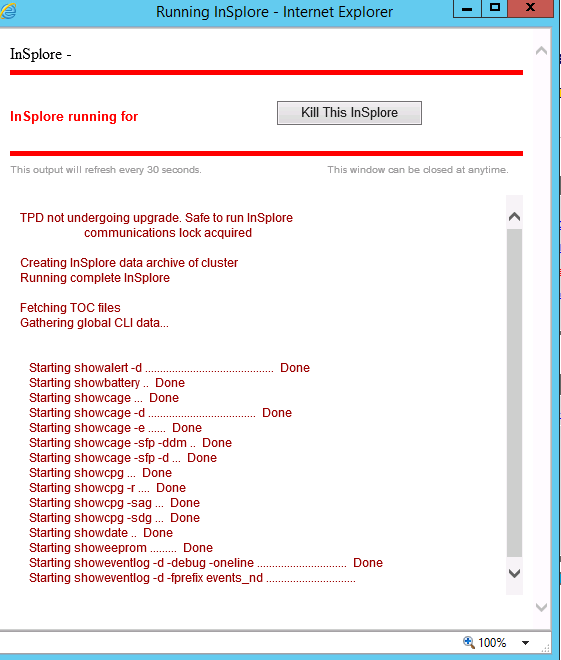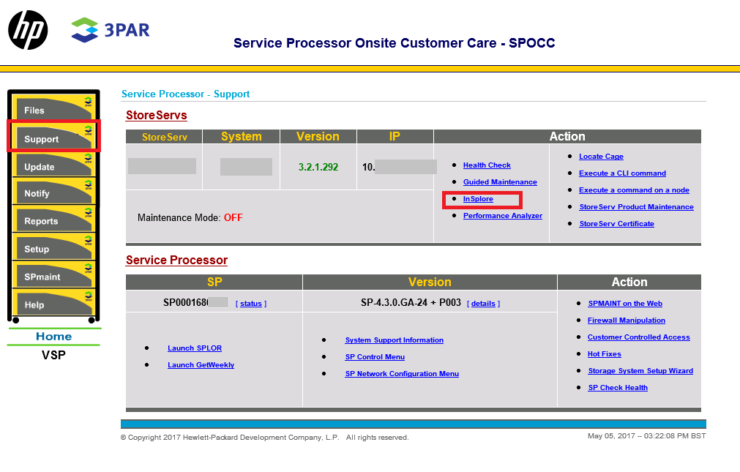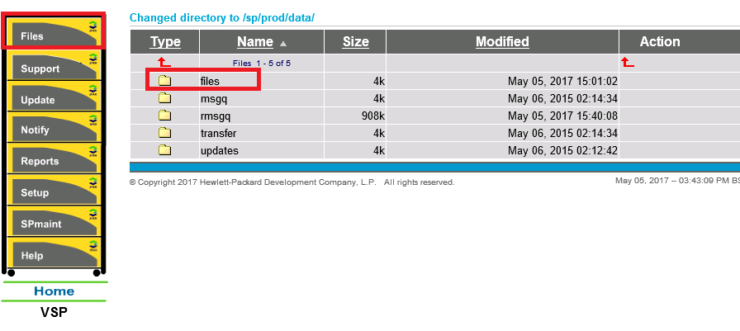If you have any issues with your 3PAR and are working with HPE they will ask you to collect the logs, which they call Insplore Logs. Learn more about 3PAR in our 3PAR Beginners Guide.
procedure:
1 Open up a web browser and enter the IP address or hostname of the service processor connected to your 3PAR and logon with your service processor credentials
2 On the left hand side of the screen click on support and then from the action area select the InSplore hyperlink
3 A window will pop up showing you all the commands it’s running to gather the logs.
You can close this window or leave it open and it will tell you when it completes.
4 You then need to browse to the logs that were created. Click on the files menu on the left and then the files folder on the right. Continue to browse through the folder as follows 3PAR Serial number/InSplore and look for the insplore.tbz2 file with today’s date that you just generated.
5 Next to the file you just located you will notice 2 options transfer or download. You can download the file to send via FTP or transfer should send the files straight HPE.
Don’t miss out on the 150+ 3PAR Posts on the blog.