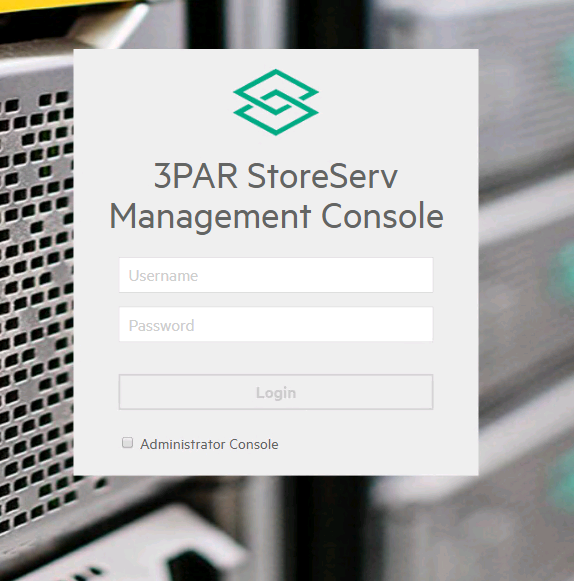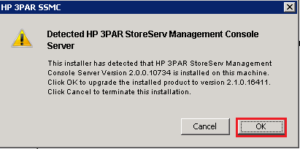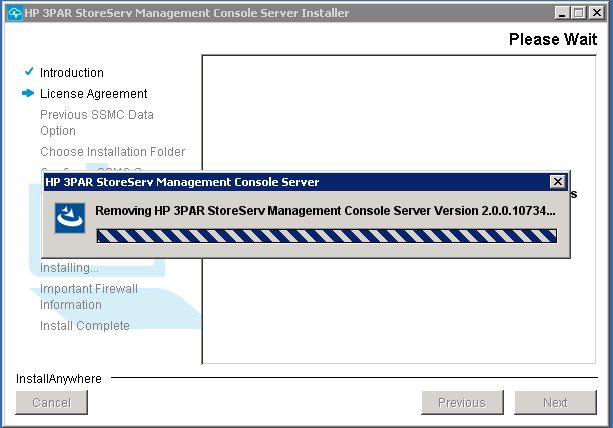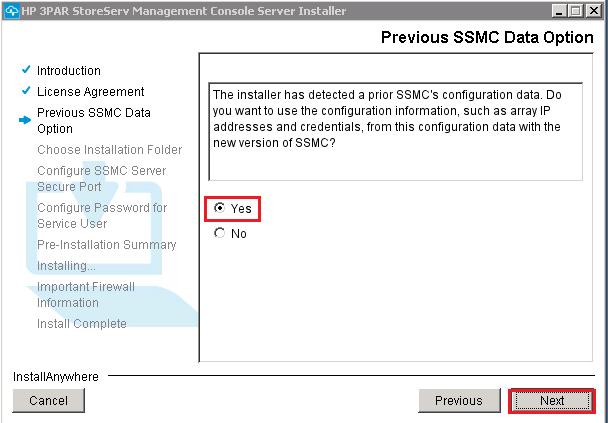The 3PAR SSMC (StoreServ Management Console) is now the go to management tool for 3PAR systems. In this how to guide we will be covering how to download and install the 3PAR StoreServ Management Console. If you are working with an older system running 3PAR OS 3.1.3 you will need to use the 3PAR Management Console. Be sure to checkout my post on installing the 3PAR Management Console to get up and running.
StoreServ Management Console Requirements
As above first assure your system is running 3PAR OS 3.1.3 or above. SSMC is a web based console which requires you to install the SSMC server on either a Linux or Windows based server. This post will deal with the procedure to get SSMC installed on a Windows server.
First ensure your SSMC server meets the following requirements taken from the HPE SSMC release notes 3.1.
Supported host platforms
Supported browsers
- Microsoft Internet Explorer
- Microsoft Edge
- Google Chrome
- Mozilla Firefox
The minimum physical requirements
• Two logical processors
• 4 GB RAM
• 2 GB free disk space
• Supported 64-bit operating system
Whilst the above is the minimum recommended specs for installation. The table below shows the recommended specs depending on the scale of your 3PAR infrastructure.
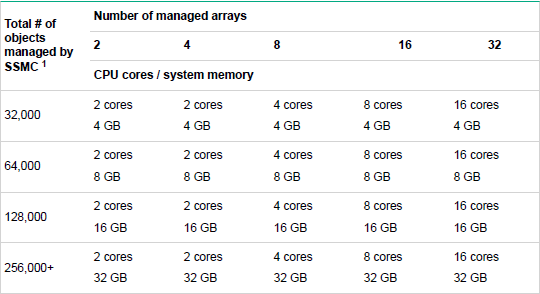
Port 8443 on the SSMC server must be open to inbound connections.
SSMC Install
Before you begin you will need to download SSMC from the 3PAR Software Depot
1 Double click the setup file to begin
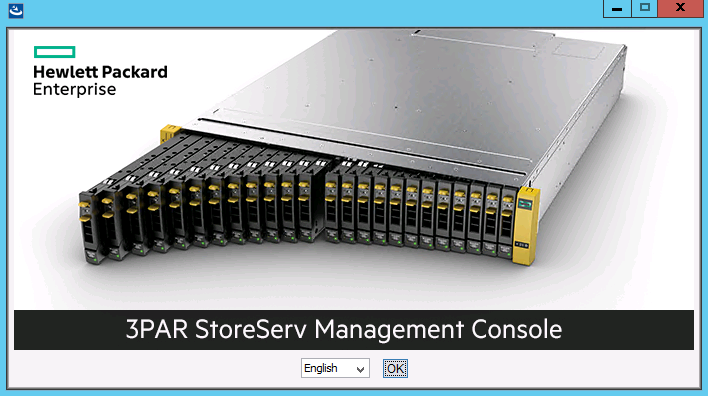
2 Read through the introduction and click next
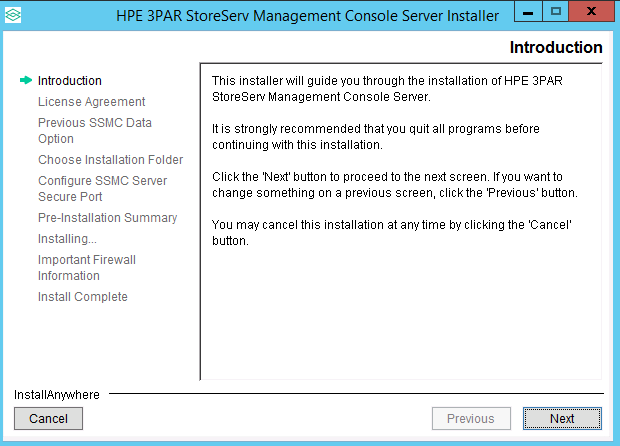
3 Agree to the license agreement
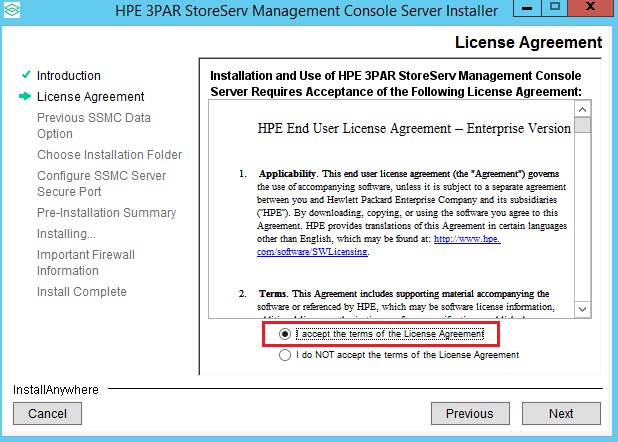
4a If you are upgrading from a previous version of SSMC, a box will pop up advising that a previous version was detected just click OK. If you are not upgrading skip to step 7.
4b You will then see a screen informing you the old version is being removed
4c Next you are given the option to use existing SSMC data which preserves the connections to existing systems. If you are upgrading move to step 7, for a fresh install read on.
5 If you are not upgrading next you will select the install location. Just leave it at default unless you have reason to change it and choose next
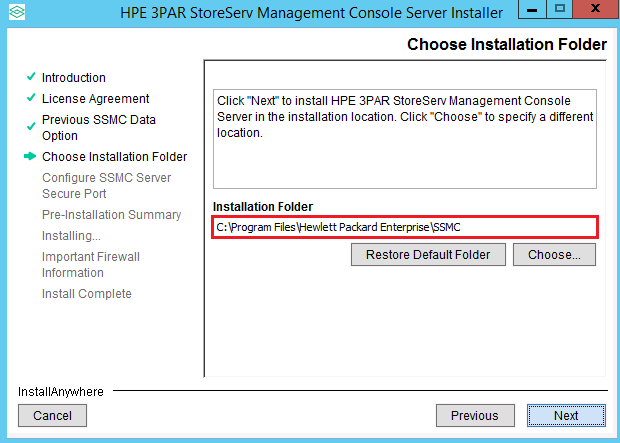
6 The default port is 8443, leave it at this unless you have a specific reason to change it
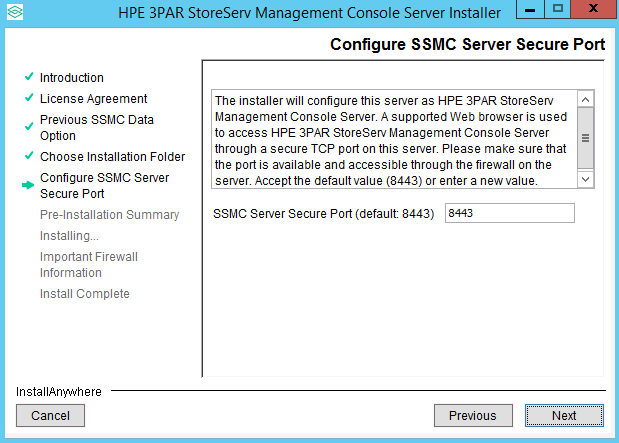
7 You will see a summary screen of your options just click install
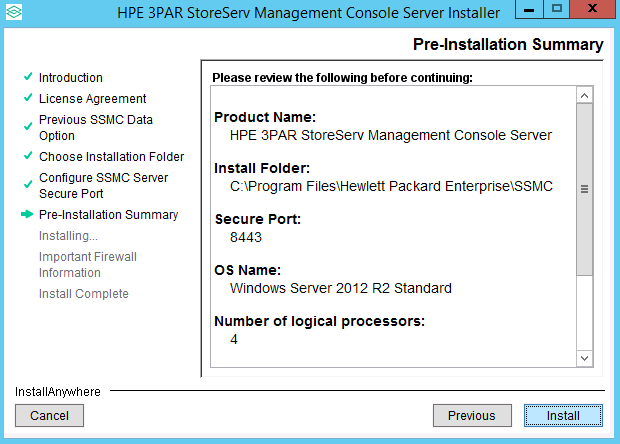
8 You will then see a screen reminding you that inbound connections to port 8443 need to be open
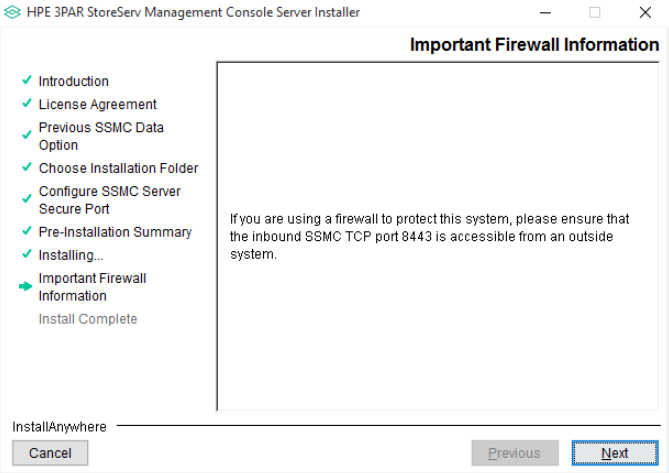
Finally you will see the install summary screen followed by the install complete screen
Next you will need to add your 3PAR systems to SSMC. I have covered this in my SSMC Administrator Console post.
If you wish to install any of the other 3PAR management tools check out these related posts:
Installing The 3PAR Management Console
Finally you can read more about the SSMC install process and more in the HPE 3PAR StoreServ Management Console Administrator Guide