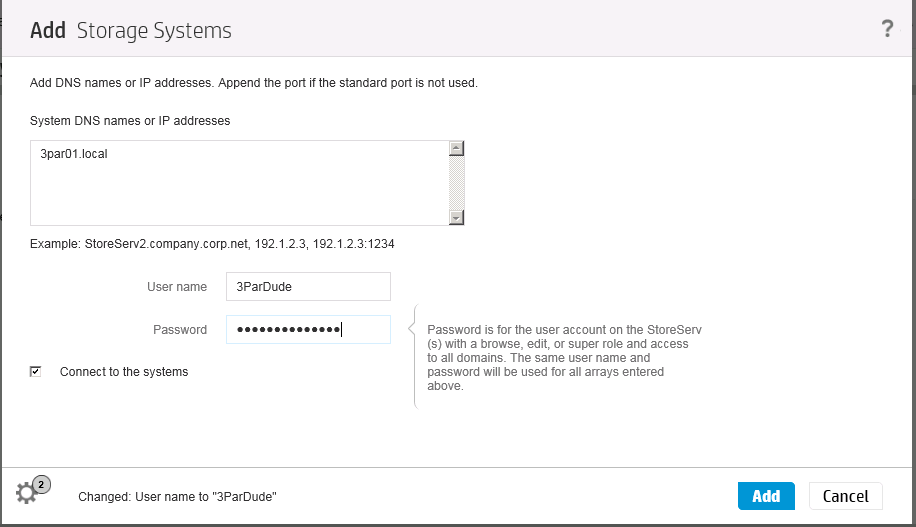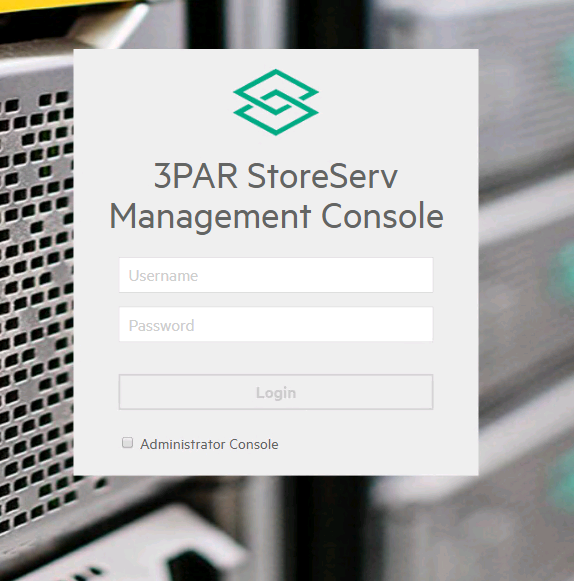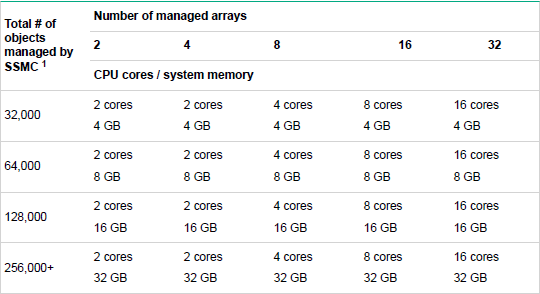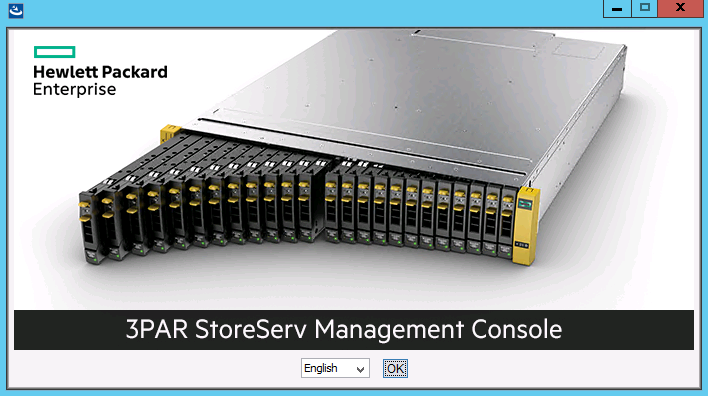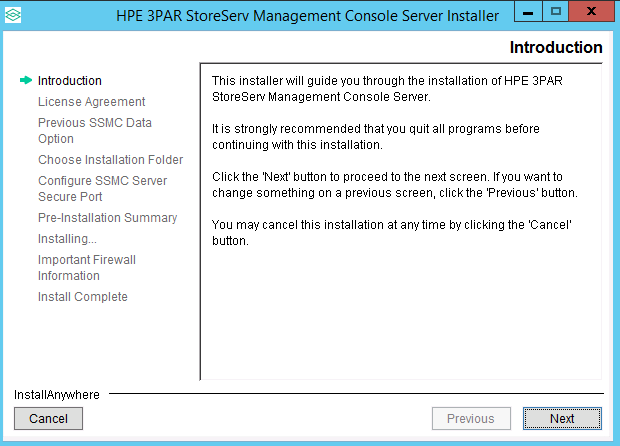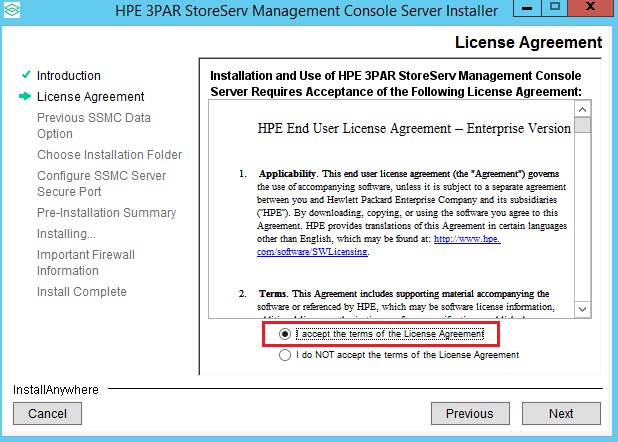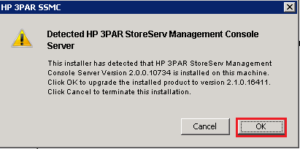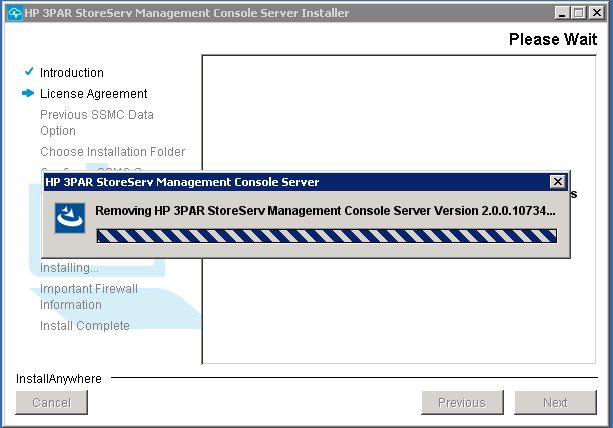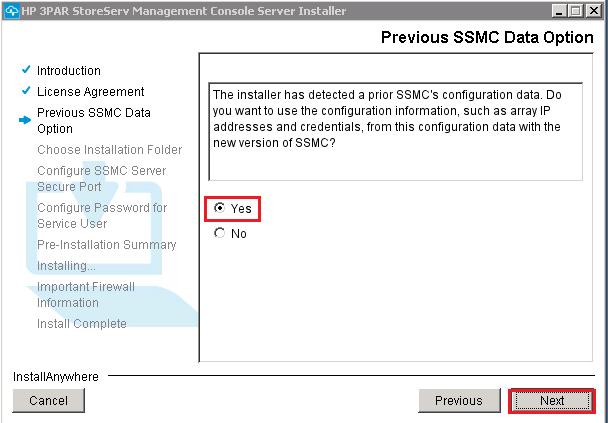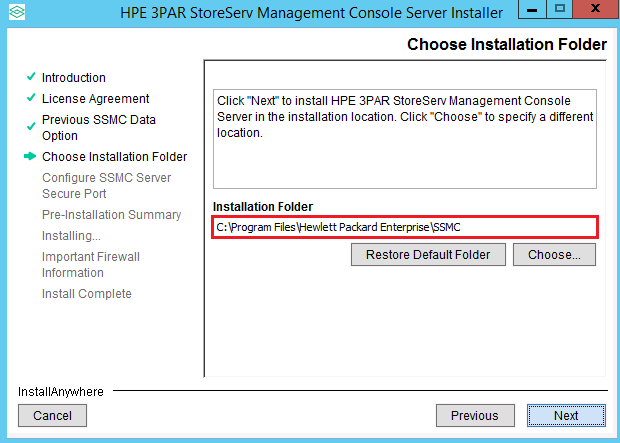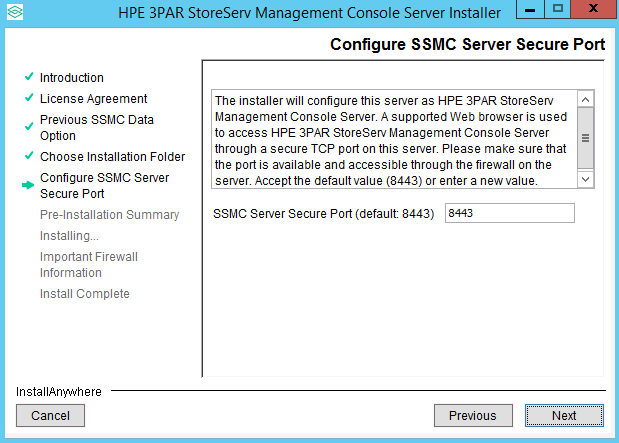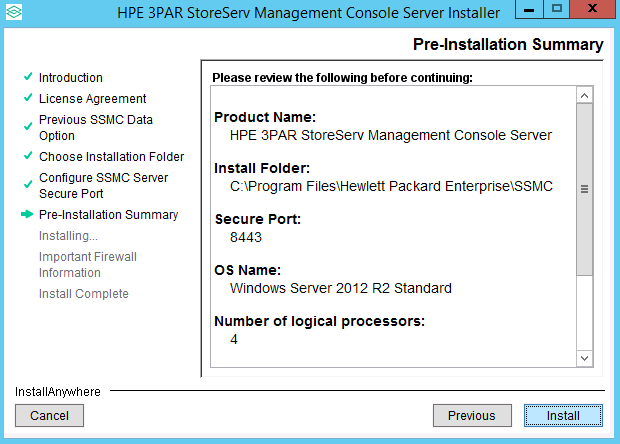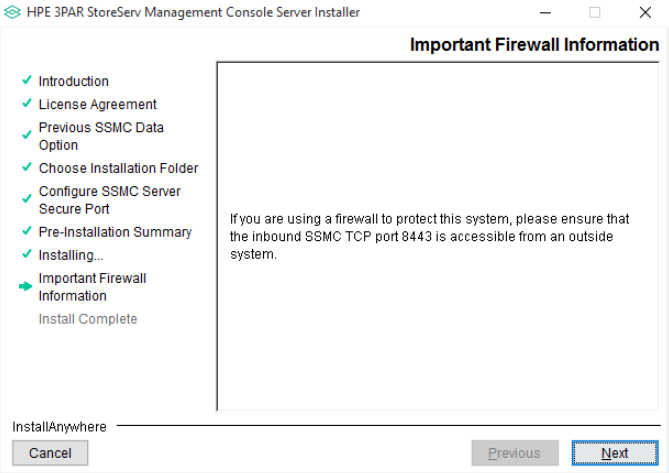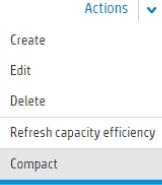Previously in this SSMC series we installed the SSMC and today we will look at adding 3PAR systems to the console. To add and remove systems from SSMC you use The SSMC Administrator Console.
Creating an Administrator Console User
1 Connect to SSMC Administrator Console by entering the URL https://yourSSMCserver:8443/ in a supported browser. When you launch SSMC for the first time you will be forced to set the credentials for the SSMC Administrator. The administrator is the user that has the rights to add and remove StoreServ’s from the console.
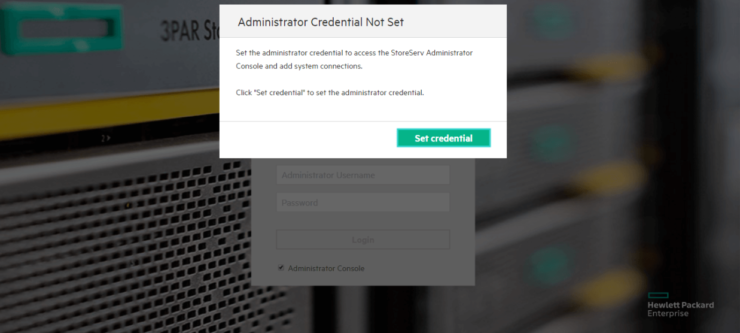
2 You then set the username and password you wish to be the administrator for the StoreServ Administrator Console.
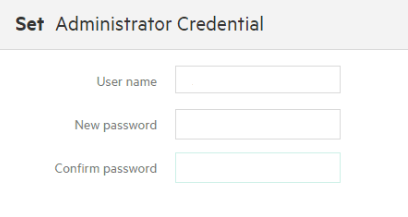
3 If you have logged on more than once but wish to access the Administrator Console again, after you connect to SSMC webpage click on the Administrator Console box
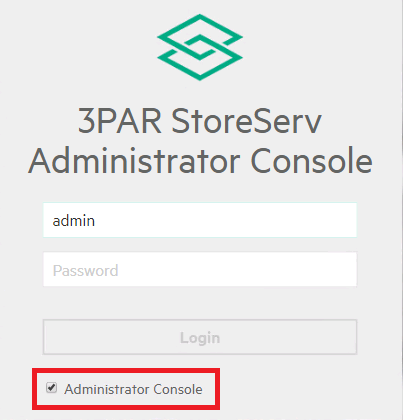
Here is where the common misconception is, there is no default username or password for StoreServ administrator console it’s whatever you chose it to be!
Adding a 3PAR system to SSMC
1 Connect to SSMC Administrator Console by entering the URL https://yourSSMCserver:8443/ in a supported browser. Tick the box at the bottom of the screen for the Administrator Consol
2 Once logged in choose add from actions menu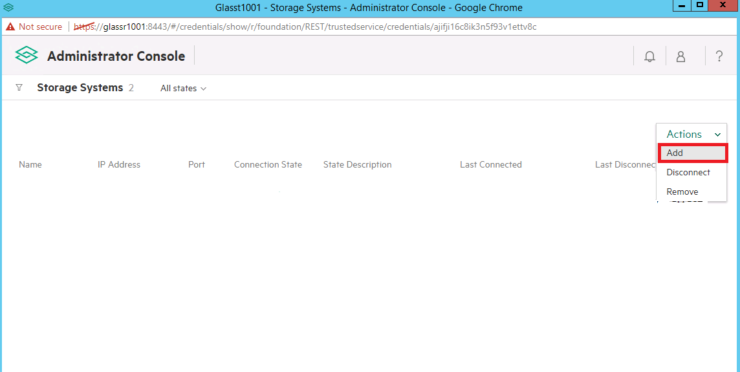
3 Enter the host name or IP address of the system you wish to manage plus a username and password with rights to the system. Then click add
4 Before you can login into the system you will need to accept its self-signed certificate. Highlight the system, then from the actions menu choose accept certificate. A further box will then pop up and you just need to select accept and cache
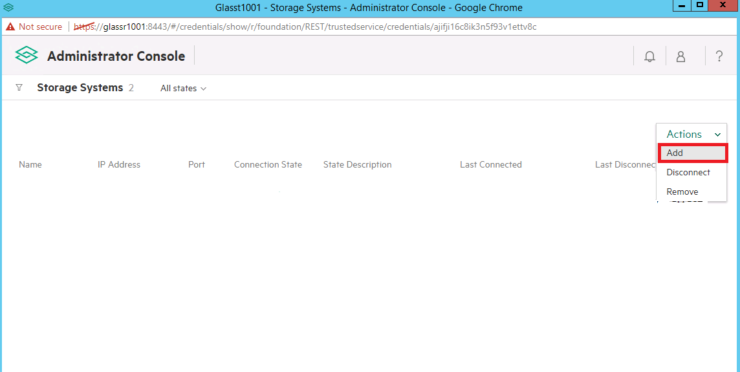
Other SSMC Administrator Console actions
The Administrator Console is intended to control the connection state of the 3PAR systems and to set the admin credentials for the SSMC Administrator Console. As well as adding systems they can be removed and disconnected, this is achieved for highlighting the system and choosing the option you require from the action menu.
If you wish to reset the administrator credentials for the SSMC administration console first login then choose session which is the icon that looks like a person in the top right corner and select change credentials.
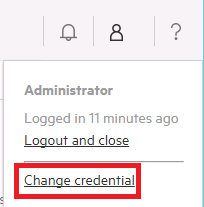
Also take a look at newbies guide to using SSMC and setting Threshold Alerts. Keep up to date with future posts by following on Twitter.