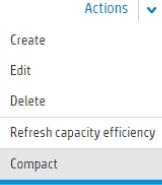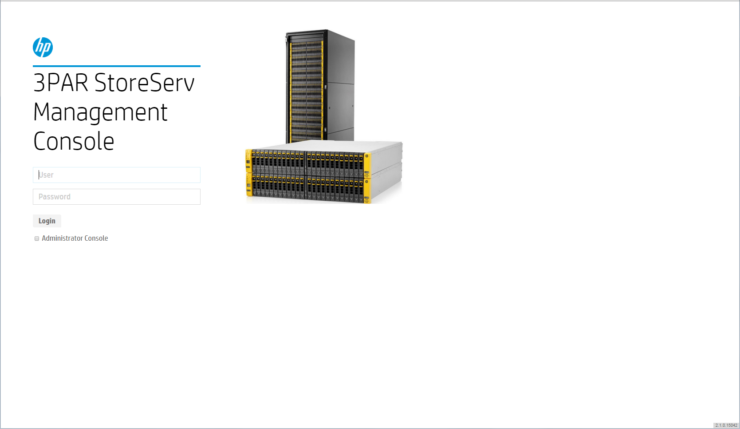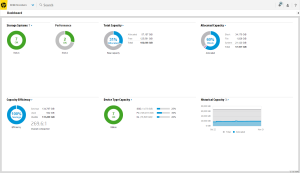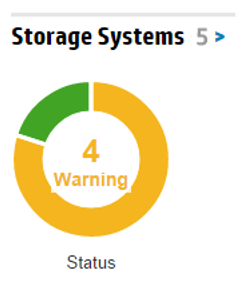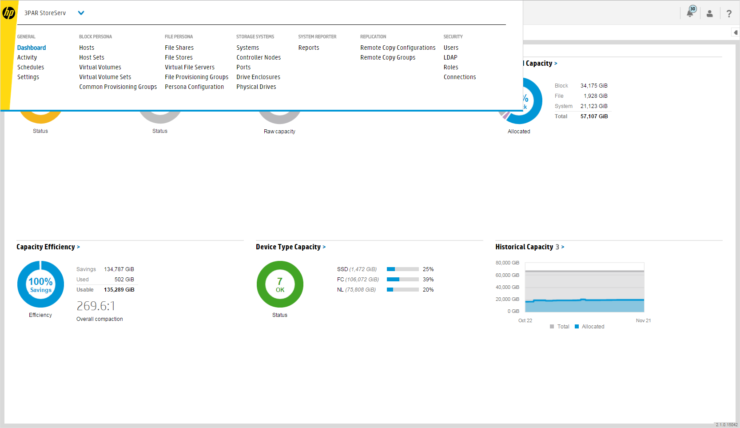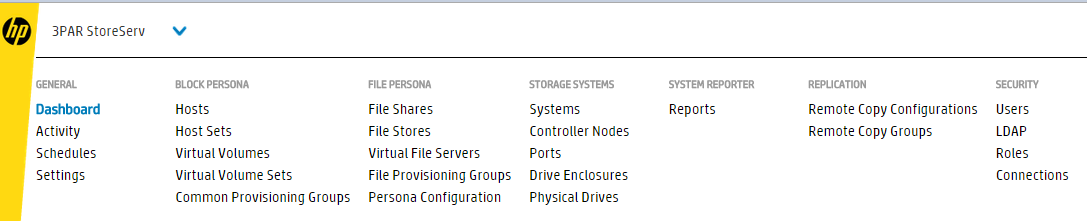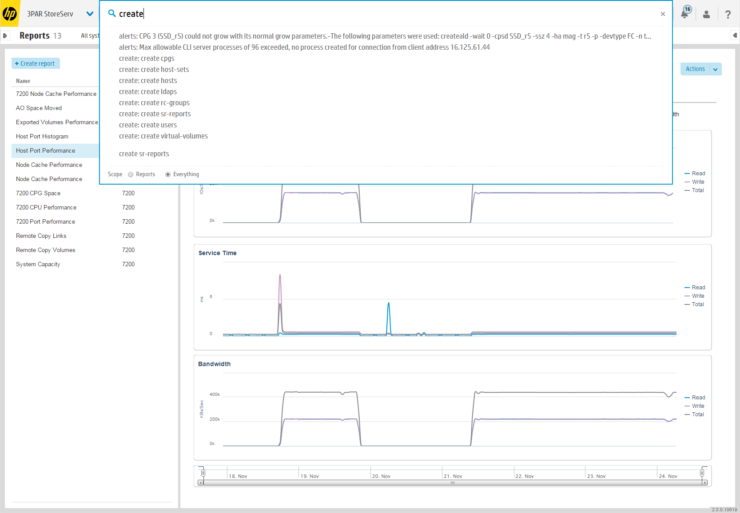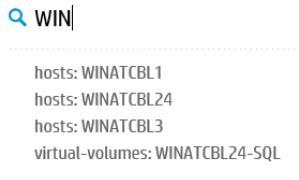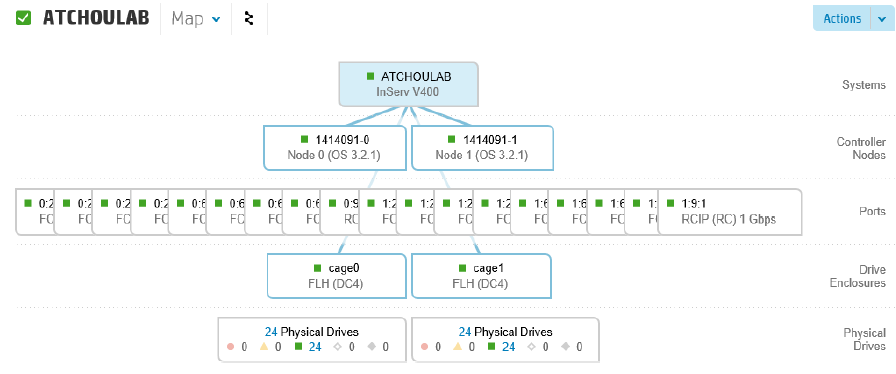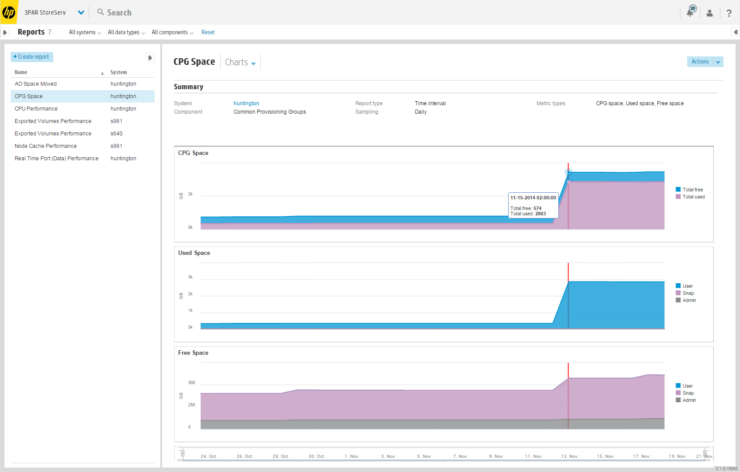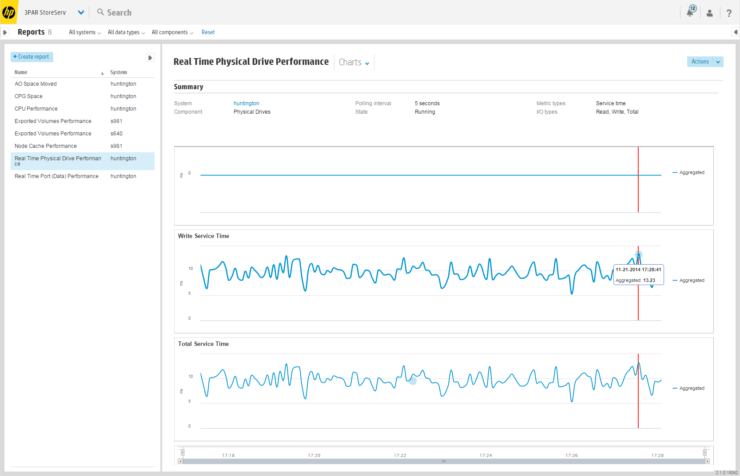Back in December at HP Discover a new management console for 3PAR, the SSMC (StoreServ Management Console) was announced. The SSMC is a web based management console that has a clean new look shared with OneView. The original public release of SSMC was version 2.0 and didn’t have all the functionality of the 3PAR Management console with things likes configuring AO missing. SSMC 2.1 is just out and to be fair I think HP have short changed themselves with the numbering convention given the number of enhancements. It seems more like SSMC 3.0 or given VMware’s naming convention à la VSAN SSMC 8. Let’s check out some of the new features
VV Actions
The storage admin spends the majority of their time at the volume level. SSMC 2.1 sees the full set of Virtual Volume actions available from within the console. Clone options are now available plus tune options which also includes conversion e.g. thick to thin.
CPG Actions
Compact CPG is now available from within the console.
Also available now is the ability to configure AO from within SSMC. I always used to do this via the CLI as the GUI for this in the management console was horrible. The new screen makes the process clearer by giving each of the elements required for an AO config clearer labels.
As with most things in the new console you can view AO in the Map view which is pretty and will help impress and confuse your manager.
System and functionality
Additional functionality has been added around the look of the console and system management tasks.
When the SSMC is launched the first time there is an animated getting started screen.
Some screens now have a total row at the bottom to show for example showing the sum of the size of the VV’s.
Tunesys is back!
System reporter
One of the biggest changes is that historic reporting data is now available via SSMC. All systems running 3PAR OS 3.1.2 have an instance of the system reporter installed which automatically collects performance data. The system reporter element requires no manual setup and is entirely self-sufficient, requiring no external database or anything like that. The historic data is stored on a system VV, the size of which depends on the model for example 60GB for a 7200 up to 100GB for a 10800. A system reporter licence will be required to enable the majority of the historic data reports to be viewed. The below screenshot shows the retention policies for an on node system reporter. You can read more about on node System Reporter in this HP blog post.
Alerts
This is a really welcome addition, the number of configurable alerts in 3PAR has until now been woeful. SSMC 2.1 corrects this by introducing threshold alerts. SSMC 2.1 comes with a number of preconfigured alerts in the form of alert templates on top of this you can create your own alerts. Pretty much any physical or logical component can be set for alerting via the CLI or SSMC 2.1.
Excel Client
There is now an Excel client that can be used to pull performance reporting data from SSMC into Excel.
Finally one for the Apple fans, you will be glad to know when you are queuing at the next product launch managing your 3PAR system via Chrome on iPad is supported.
SSMC 2.1 is available for download now from the 3PAR Software Depot.
This post marks the beginning of a series aimed at introducing and improving familiarity with SSMC. Stay tuned via Twitter or by subscribing as I am planning lots of posts regarding SSMCs new features and how to use them. Next in the series I will be looking at getting started with installing SSMC.