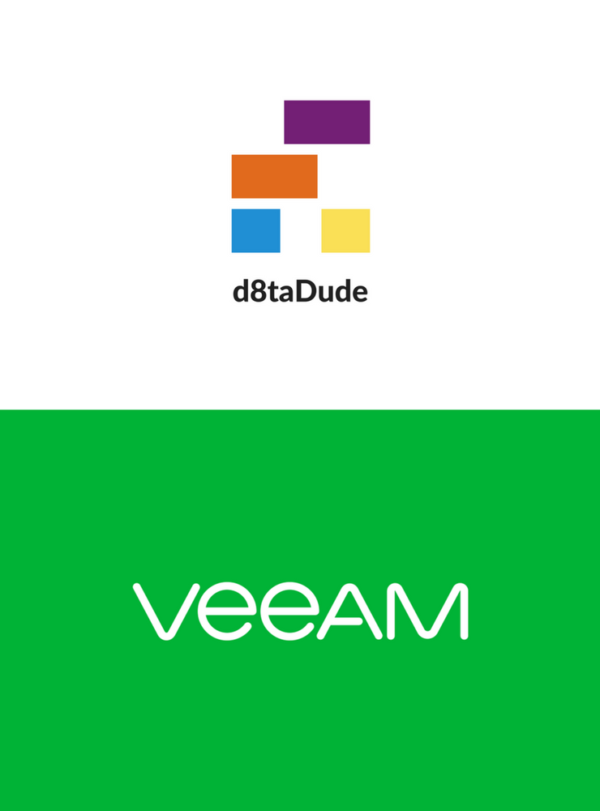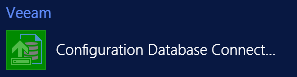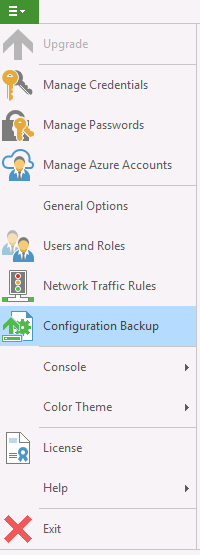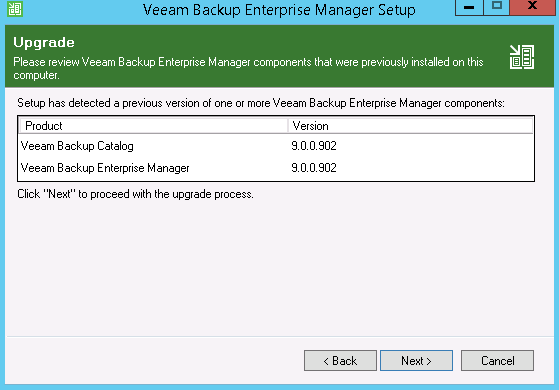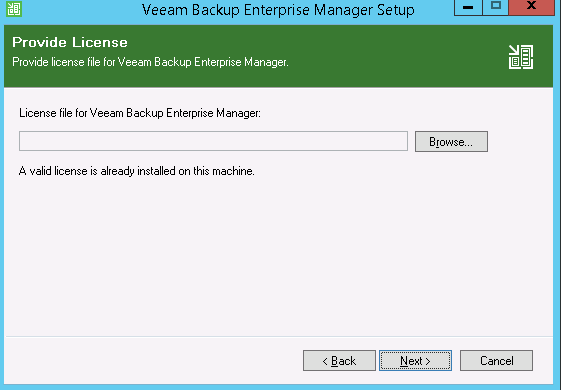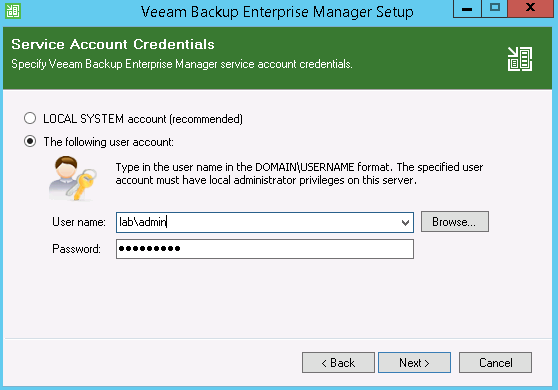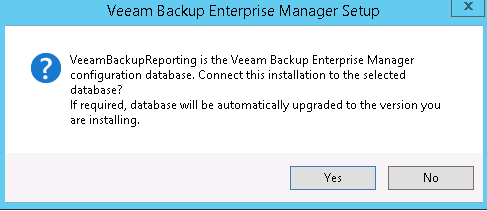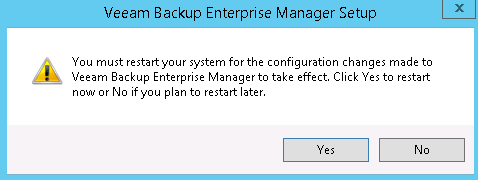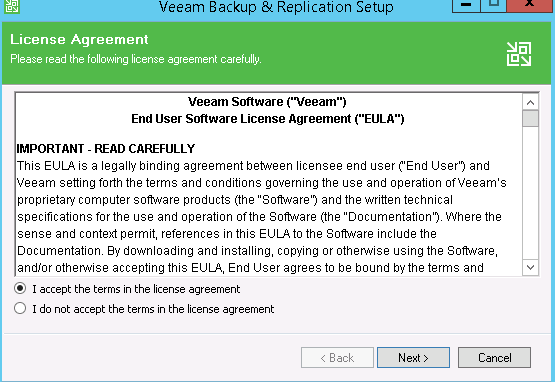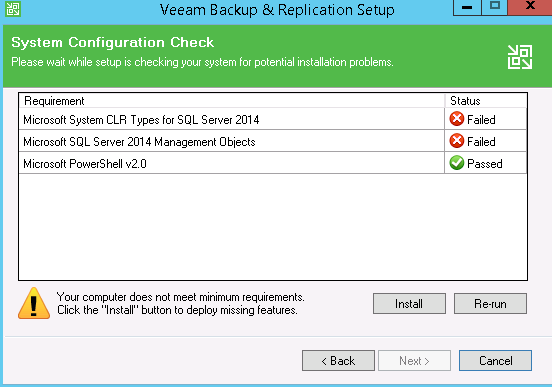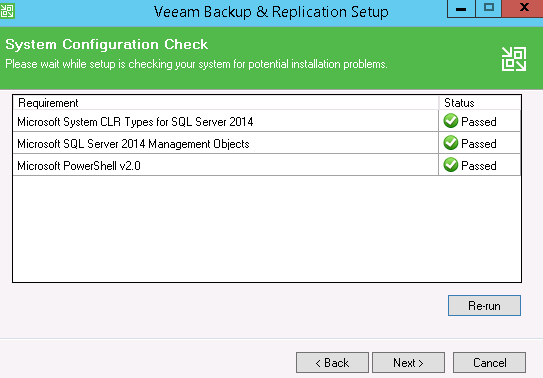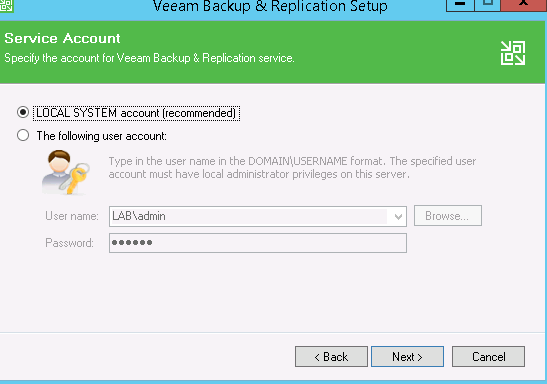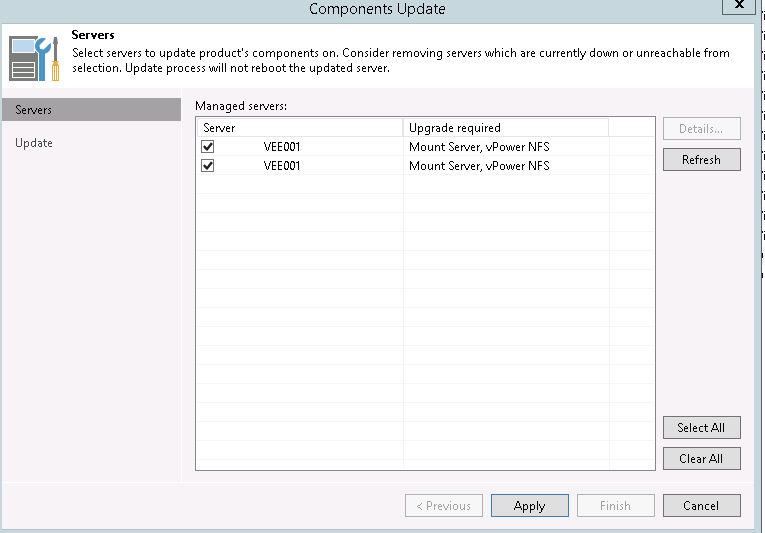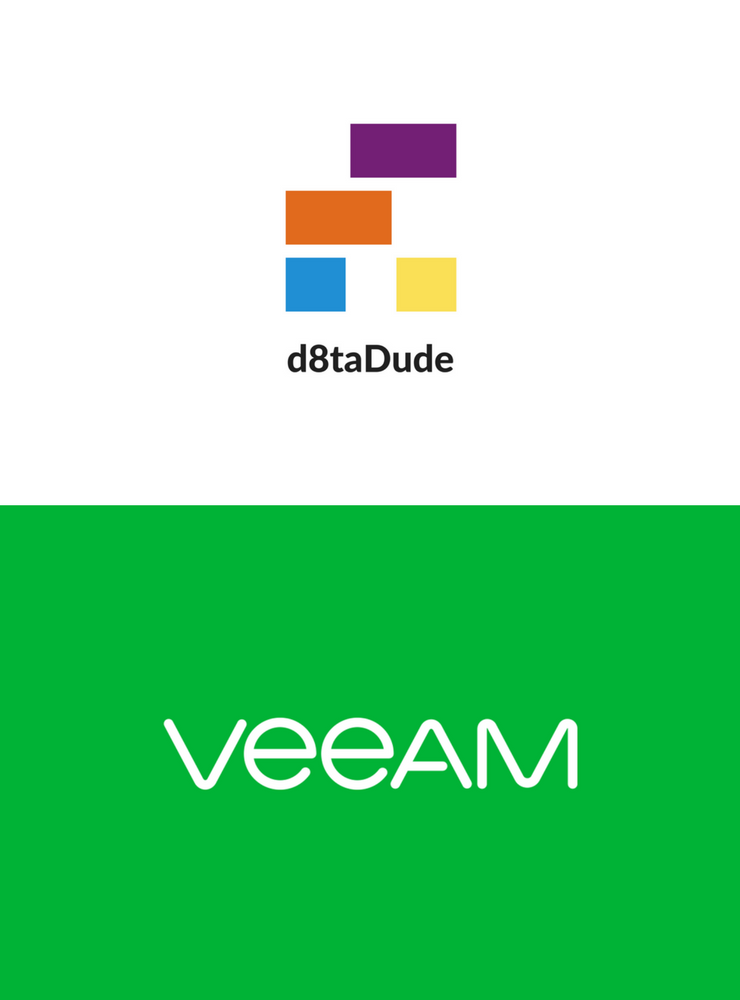
I am working with Veeam to present a live Webinar next week titled Optimizing HPE & Veeam for the AlwaysOn Enterprise. In which I am going to cover my top tips for getting the best performance from your 3PAR systems in conjunction with Veeam covering how HPE and Veeam work together.
On the 3PAR side you will be able to learn about performance optimisation under the following areas.
- Choosing the 3PAR model for your needs
- Hardware layout best practices
- Getting the most form the available performance enhancing tools – Adaptive Optimization, Dynamic Optimization, Adaptive Flash Cache
- Hardware upgrade considerations
- Plus other performance tips
Russell Noalan will be joining me from Veeam to cover:
- How Veeam and HPE are better together
- How Veeam can improve backup performance in HPE storage infrastructures
- What’s coming in v10 of Veeam Backup & Replication
It really does look like an interesting session, I definitely want to see whats coming in Veeam V10 so please do join us by registering for the webinar. See you there!