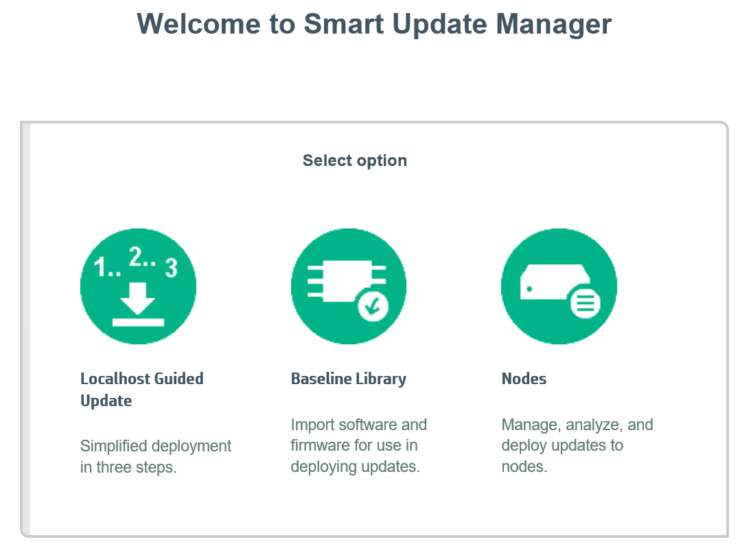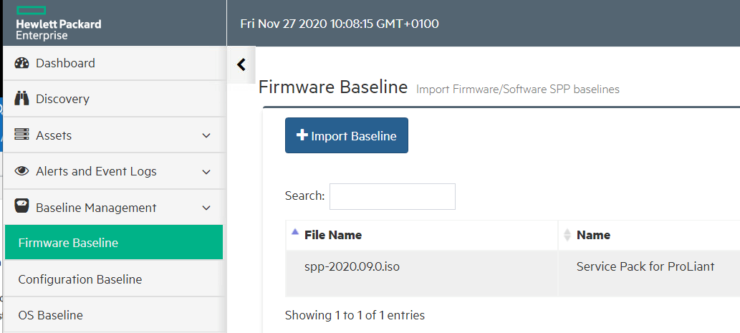VeeamON starts at the end of this month and the best news is its free to register . VeeamON is Veeam’s annual conference and will be a mix of news and technical learning opportunities. I attended last years online event and got a lot out of it.

Some of the focus areas this year include:
-
Cloud acceleration — AWS, Azure and Google
-
Kubernetes best practices
-
Cybersecurity and ransomware elimination
-
Microsoft Office 365 backup best practices
-
And so much more to become a data hero!
Some of the sessions I will be tuning into
- The General Session: The Future of Modern Data Protection
- End-to-End Workshop: Veeam CDP
- AWS, Azure, Google Cloud Native Backup — Getting Started
- Ransomware Recovery — 10 Top Expert Advice & Tips
- VeeamON Exclusive: V11 — 3 Months In With Anton Gostev
You can check out the full agenda yourself.
VeeamON On starts 25th-26th of May, don’t forget to register.