So the domain name change is done, 3ParDude is dead and d8taDude.com is alive. I almost died or at least shortened my lifespan in the process but the migration is complete and so far traffic levels look good. I seem to have managed to avoid a Wall Street style crash or a Titanic style sinking in my SEO, so how did I do it?
What I actually wanted to do
My old blog had the domain 3Pardude.com I wanted to change to d8taDude. I searched the web to find others that had done a similar thing and the results were limited, I was go to have to go it alone.
The bit before the start bit
I knew that this was a big job so I wanted to tackle it as you would a project a work and put in a fully written out plan before I even started. In the great history of corporate meetings I had a meeting about the meeting before I even started. As it was just me this was a chance to use the meeting to do some planning. The first thing I needed was a name new domain name, I knew I wanted to keep the Dude bit but wasn’t sure what to match it with. After much brain storming I came up with d8taDude.
First tip, when you think of your new domain name check that it’s available and the associated social media handle you want to use. I like to keep my domain and social media handles as similar as similar as possible to keep the brand consistent. You can use this neat website to check your chosen social media handle is available across all social media networks you need.
Also do a google search and have a sniff around to see what else is associate with your new domain name. I recently had a yoga teacher tell me the name of her website, I googled it and found it was also associated with an adult film star. Take your time with this bit, brand is key.
In summary in this beginning bit I brain stormed ideas, checked domain and social media availability, googled the new name to ensure it wasn’t associated with crazy shit.
Office 365
I have an office 365 setup, I have a filo fax too, and I am just a crazy business man really. It’s nice to have an e-mail address associated with your domain, you can manage all this through Exchange in office 365.
- For WordPress add your new domain and DNS records as per this document.
- Create mail new boxes for aliases you want info@ etc. Office 365 Admin, Exchange Admin Centre, shared mailbox.
SOCIAL MEDIA SETUP

Even if you don’t intend to setup all your social media profiles grab the ID from the start before someone else does. Some of the main ones
- LinkedIn – Create business page. Log into personal profile, interests companies, create page
- Face Book create page. How to here
- YouTube – Create channel from this page
- Google plus
If you are using WordPress.com setup publicize, this allows you to associate your social media accounts with WordPress. Any new posts will be sent to these social media accounts.
Mail Chimp
Creating e-mail subscribers list gives another option for how your readers may want to follow you.
- Create subscriber list
- Add members, if you have existing subscribers from another source
- Create campaign RSS. If you add your RSS feed to an RSS campaign this will automatically send your posts to your mail subscribers when they are published
- Create sign up form. You will need to create a subscription box to allow users to sign up for your mail list. You can do this from Lists, sign up forms, general forms design and setup and get URL
WORDPRESS.COM SETUP
Some general settings to apply to wordpress.com
- Set new site to private so it is not visible while you are working on it
- Set time and site title – General settings , site title, tagline, time zone
- Check permalinks enabled and URL structure is the same as your source blog
- Set author name and photo
- Set social media sharing buttons. Users, my profile – Settings sharing social media buttons
- Choose Theme
- Complete site theme customization
- Show tags on posts
- Show category on posts
- Show related posts. Settings, reading, enable
- Enable mobile view fir theme. Appearance, mobile, enable
STAKEHOLDERS TO INFORM
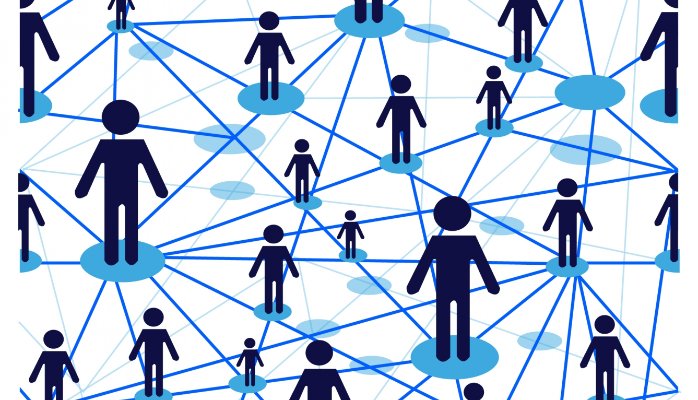
It’s not all about the tech, don’t forget to inform your readers
- Warn readers of change via social media
- Warn social media followers of change
- Inform companies you work closely with
- Inform any sponsors
Get the new blog ready
- Backup old blog ready for transfer
- Import backup to new blog
- Check through posts for formatting – do comments, tags, pictures etc. look OK
- Import stats from old blog. WordPress can do this for you on WordPress.com
- Copy followers to new site. WordPress can do this for you on WordPress.com
- Export and import links (blogroll)
- Add social media links to new site
- Update static pages such as about, with updated information about the new blog
- Add widgets you want such as top posts, recent posts
- Update internal links. This is the really time consuming part. Get a list of URL’s from the new site, then go through every posts updating to the new blog every time you reference on your own site.
- Update your blog URL at any link or syndication sites
- Request any key links to your blog are updated
SWITCH OVER

The bit I really wanted to take my time over and get right as it was the main element that determined if I maintained SEO, I took hold of my lucky clover and was ready to proceed.. If you have an existing site that you have spent time and effort building up your SEO on you will want to do everything you can to preserve it. I will detail the steps I went through specific to my migration but google produces a full guide on the process I would definitely recommend that you read that to ensure you don’t miss any steps relevant to your transfer.
- You need to have completed all the steps above to get your new site ready
- Ensure all internal links have already been updated as discussed previously
- Check permalink structure matches between both sites
- Change the new site visibility to public. Equivalent to changing robots.txt to allow /disallow search engine crawl on other sites
- Verify the new site in the Google search console. Add all variants e.g. http://d8taDude.com, https://d8taDude.com, http://www.d8taDude.com, https://www.d8taDude.com
- Add sitemap. For wordpress.com sites this is simply http://www.blogname.com/sitemap.xml
- Check for broken links
- Register site with other search engines such as Bing
- Set your old site to private in WordPress.com to stop search engines from crawling it. Equivalent to removing robots.txt directives
- To forward traffic from your old site to your new one you need to put in place a 301 redirect. This will automatically forward anyone landing at your old site to your new one, according to Google whilst preserving SEO. You can redirect individual pages or at a domain level. I redirected at the domain level so effectively all pages from the old site were redirected to the new site
- In WordPress.com I implemented a 301 redirect by adding the old domain name to a list of domain searches. This guide shows how to transfer the domain and then to set the new one as primary.
- Keep redirects in place for as long as possible. Indefinitely if possible.
- Submit a change of address form in the Google search console
- Register new site google analytics
POST TRANSFER
- Check new site is accessible
- Check old site redirects new. Try a number of different links to ensure 301 redirect is working
- Try fetch as google and check its reporting a redirect
- Check traffic at both sites
- Check google search console for any errors
- Check mobile theme works
- Create a short post to check everything is working as expected and inform readers
- Inform other stake holders of the move
- Check post is sending to social media as expected
I talked about this whole experience with Eric Wright on his GC ON Demand Podcast check it out.
