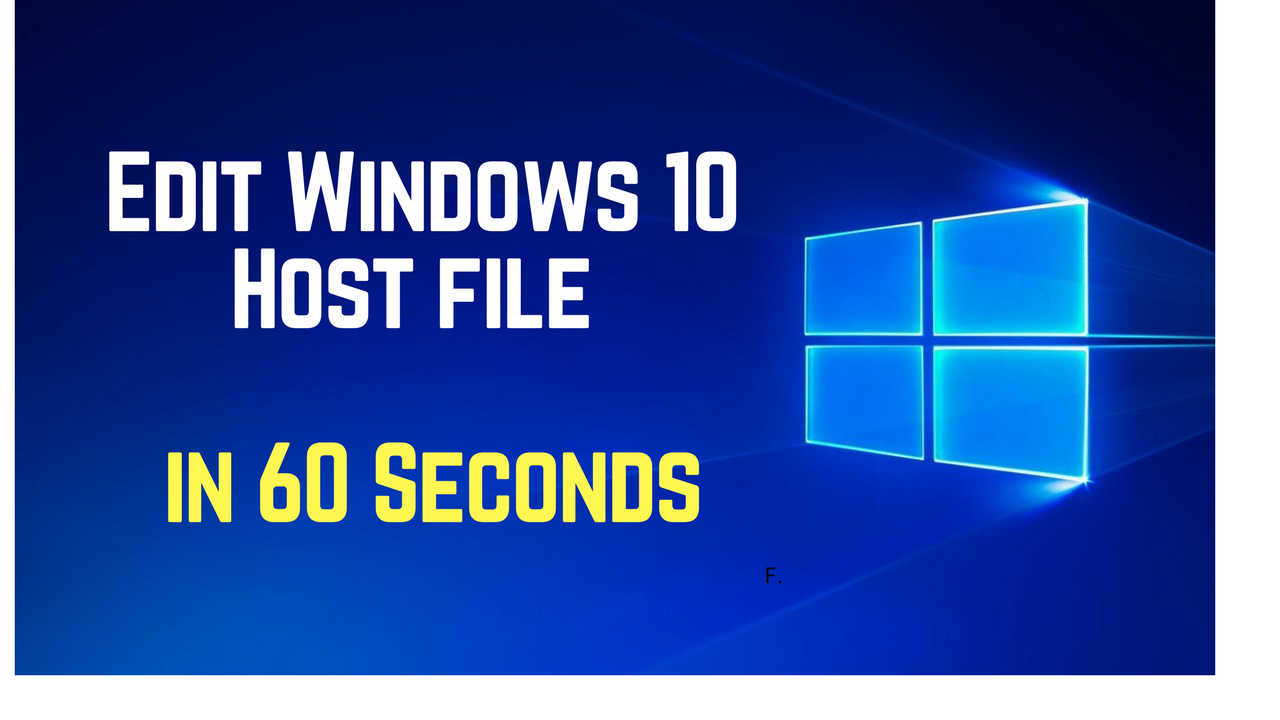Editing the Windows hosts file has changed a little in Windows 10. In this video I show you how to edit the hosts file in 60 seconds! This method gets over the issues when you can’t save the hosts file in windows 10. This method will also work for Windows Server 2012 and Server 2016. Please like the video if you enjoy it. The full list of steps is documented below.
I have detailed the steps below for your convenience. Don’t forget to subscribe to the channel and visit the blog at https://www.d8taDude.com for more great tech content
1 Open file explorer and browse to the hosts file location C:\Windows\System32\drivers\etc\hosts
2 Copy the hosts file to your desktop
3 Open the hosts file on your desktop and add the entry you wish to in the format:
Hostname IP Address
4 Save the updated hosts file
5 Copy the host file back to C:\Windows\System32\drivers\etc\hosts
6 Choose yes to overwrite file
7 Choose yes to the Windows 10 administrative control prompt
Don’t forget to subscribe to the YouTube channel