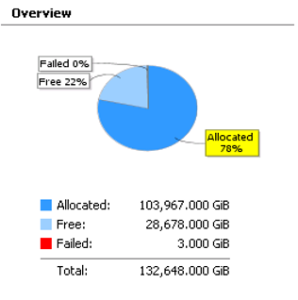I have received notification that one of our 3Par systems requires an update to 3.1.2 MU3. The following series of posts will detail how I went about the upgrade.
First thing was to read up on the documentation. I read the following online from the HP support centre:
HP 3PAR Operating System Upgrade Pre-Planning Guide
HP 3PAR OS 3.1.3 Release Notes
HP 3PAR Windows Server 2012 and Windows Server 2008 Implementation Guide
Plus the release notes for each of the patches
Plus I was also sent a couple of documents from HP in the release notification called
HP 3PAR OS Upgrade Preparation Guide
HP 3par OS 3.1.1 / 3.1.2 Upgrade Pre-planning Recommendations
Having read through these I have made some notes on the key points relating to our system:
Pre Upgrade SAN Checks:
- showversionto verify the current InForm OS level on the array
- checkupgradeto verify if the system is ready to undergo an ONLINE upgrade.
- checkhealth -svc detailperforms a full HealthCheck on the system
- Check CPU utilisation. statcpu -t -d 15 -iter 1 Must be less than 50%
- Check port utilisation. statport -d 15 -iter 1 -ni – For each port, the average I/O, Kbytes per sec, needs to be less than 50%. The official documentation showed the following figures:
200,000 Kbytes per sec, for 4 Gb connections
400,000 Kbytes per sec, for 8 Gb connections ie less than 50%
Pre Upgrade Host Checks
- Check MPIO set to round robin. http://technet.microsoft.com/en-us/library/ee619752%28WS.10%29.aspx. Defaults to active passive
- LUN’s marked as offline following reboot, this is seen on MS clustered LUN’s that are not configured as shared LUN’s or standalone servers. KB2849097 http://support.microsoft.com/kb/2849097 gives a script that can prevent this. The recommendation is that this applied to all hosts connected to the 3 Par regardless. Needs to be run on each host prior to upgrade. Execution policy must be changed to RemoteSigned to allow.
We will also be installing patches 18,25,30,35 as part of the upgrade the key features of each are:
3.1.2 P18 – Drive Support
3.1.2 P30 – P30 has fixes and improvements for ODX (Windows), Port 8Gbs timing with certain SFPs
3.1.2 P35 – Drive Support
3.1.2 P25 – Is very important for 3 and 4 TB drives, it changes the initial test run that can result in a critical issue with the drives
Follow 3ParDude on Twitter here