Hello, starting with SSMC 3.6, HPE introduced a new feature called topology Insights.
Let me introduce what topology Insights is and how to enable it.
This guest post is brought to you by Armin Kerl, if you fancy trying you hand at blogging check out our guest posting opportunities.
What is SSMC Topology Insights?
Topology Insights allows a consolidated view of both storage and the VMware layer. To see it within SSMC go to: VMWARE > Virtual Machines
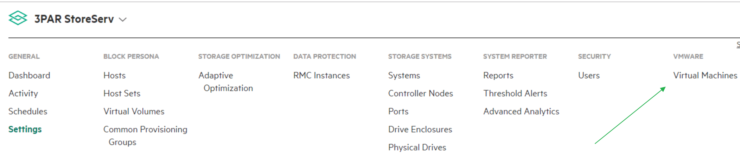
Change to: Topology view from the drop down in the right hand window
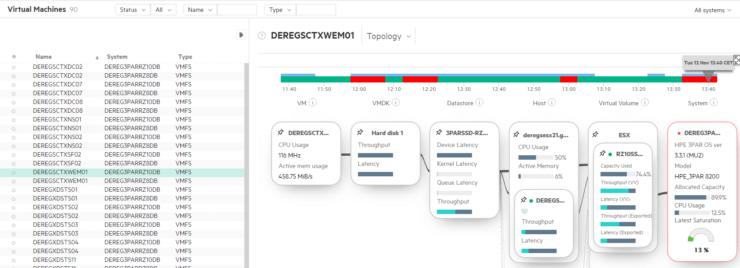
You will see all VM’s and the relationship between:
VM <> VMDK <> Datastore <> ESXi Server <> Virtual Volume <> Storage
Also, any performance impacts are displayed on top with a selectable time line, red shows a problem.
How to get Topology Insights?
You need at least:
- SSMC 3.6
- 3PAR with OS 3.3.x
- Service Processor 5.x
- VMware vCenter (no Hyper-V currently)
In the SSMC go to Settings
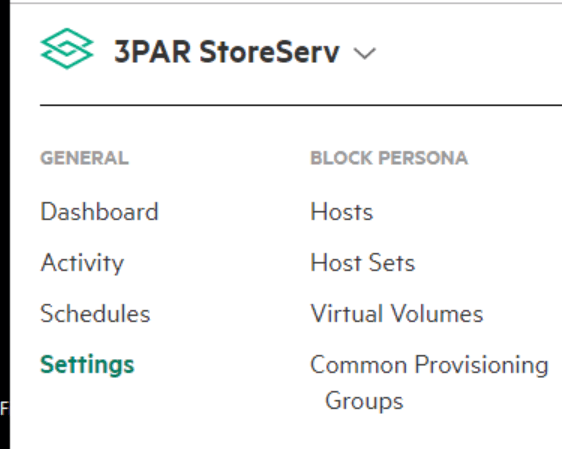
In Section “Application” enable “Topology”
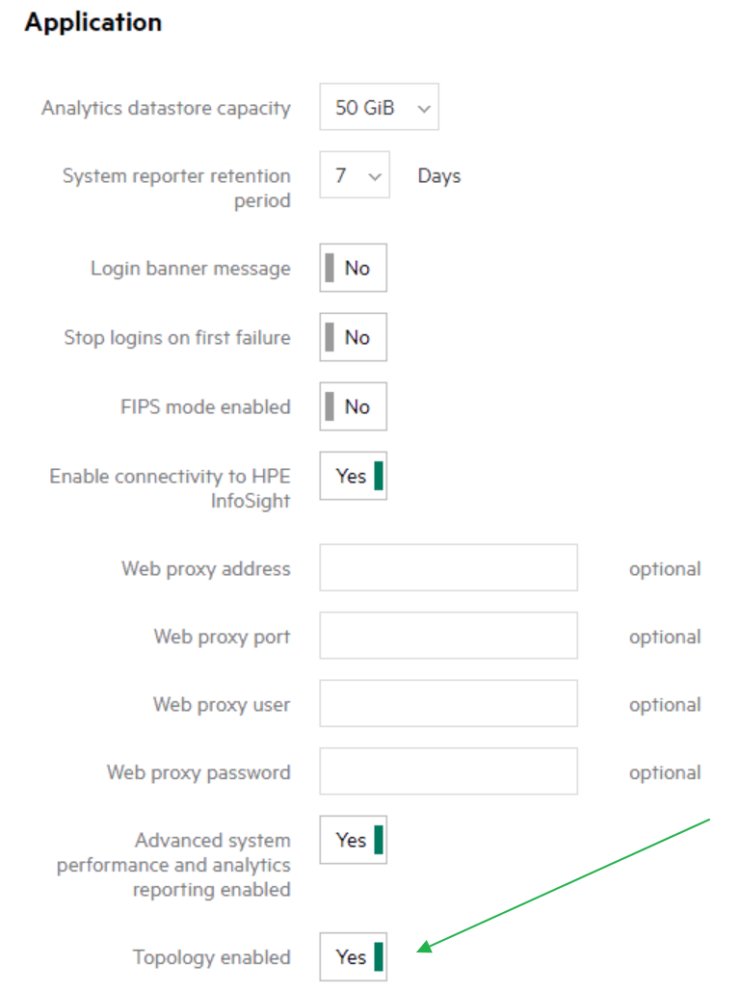
and VMware > Virtual machines
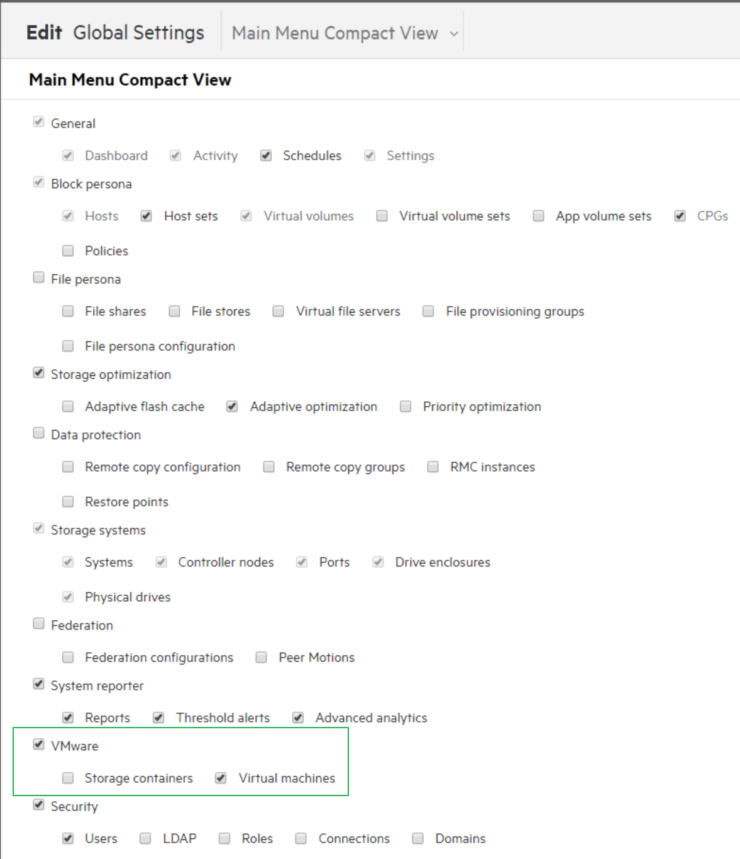
Now go to “Storage Systems” > “Systems” > “Actions”
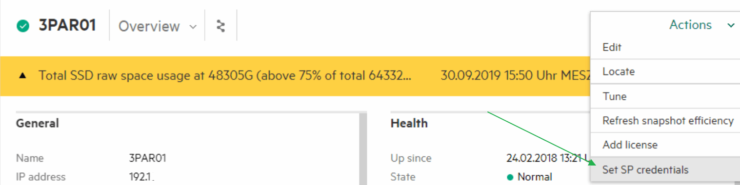
Enter the “Set SP credentials” here.
If it is successful, check under “Systems” > “Settings” if the vCenters entry is here.
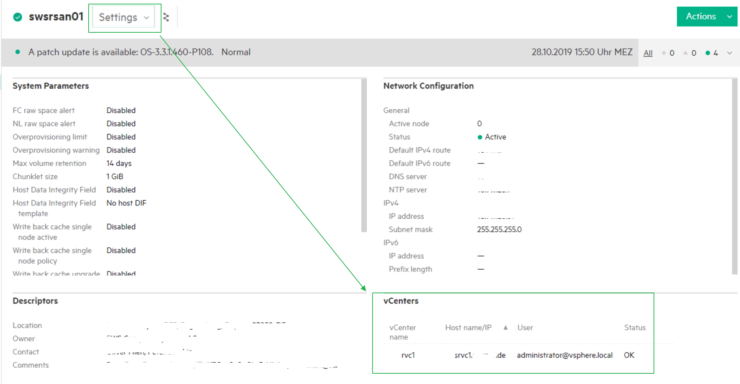
If not, go to edit and enter here.
If you don’t see “Set SP credentials”?
Like this:
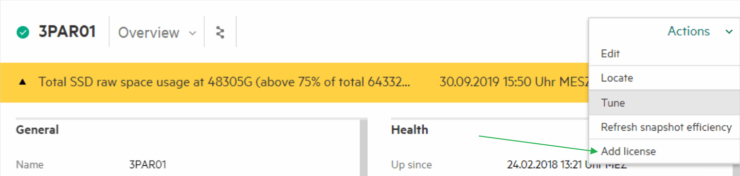
Or get this Message?

I have had several customer sites, where the entry did not appear.
Most of the time these are storage systems and SP, which have been upgraded from 3.2.x to 3.3.x.
The following is for information only, it is recommended to contact support before proceeding.
It is a little bit Tricky, but here is a way to fix it:
Login to the 3PAR with SSH (Putty).
Enter: cli% getsys -showsysobjs
Look for {ServiceProcessorCookie {}}
Wrong: … {SessionTimeout 10800} {ServiceProcessorCookie {}} …
Right: … {SessionTimeout 10800} {ServiceProcessorCookie SPxxxyyyyzzzz:IP.of.the.SP} …
If the SP Cookie is empty “{}”, we need to fix it.
Login to the SP 5.x Website and go to the Service Processor Overview Homepage.
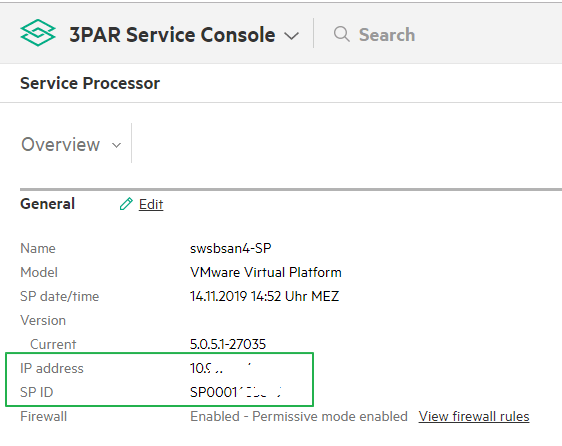
Here we see the SPIP = IP address and SPID = SP ID
Now set the missing Values:
cli% setsys ServiceProcessorCookie SPID:SPIP
Example: setsys ServiceProcessorCookie SPCZ123456789:192.168.10.23
Check again: Enter: cli% getsys -showsysobjs
Now OK?
Go back to the SSMC and the “Set SP credential” should appear.
This fix worked for me every Time.
Thank you, folks for reading.

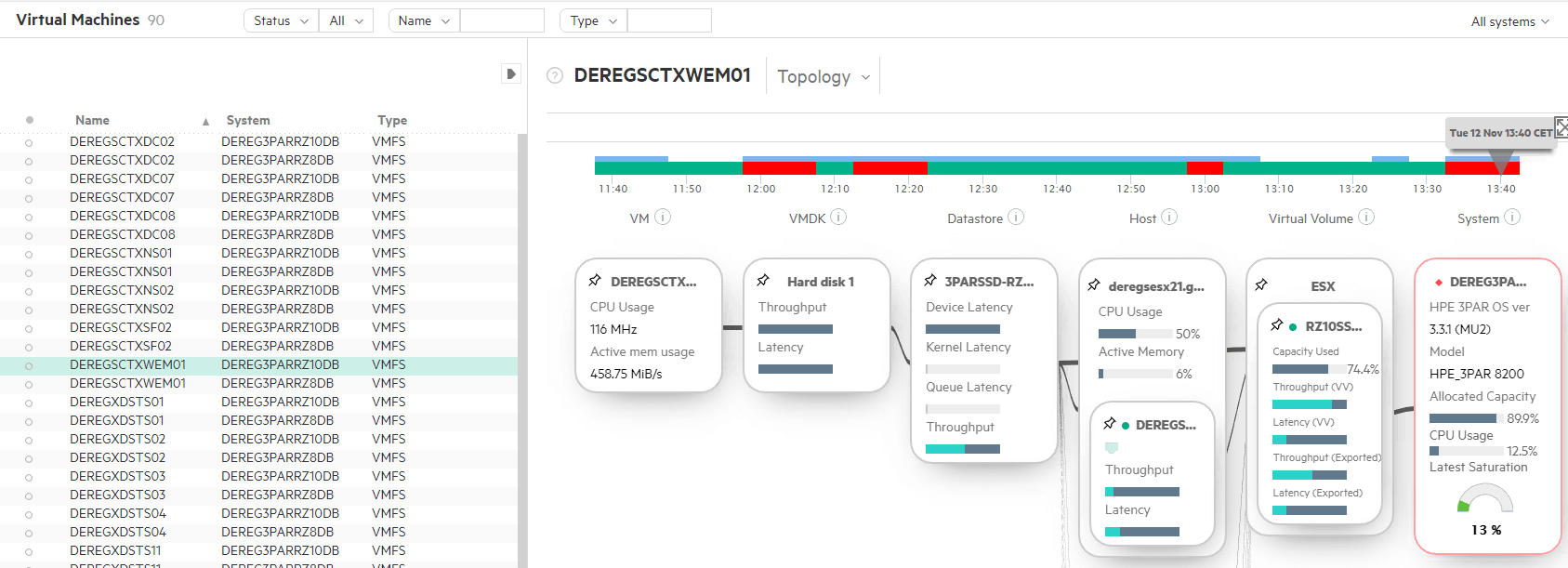
Published by