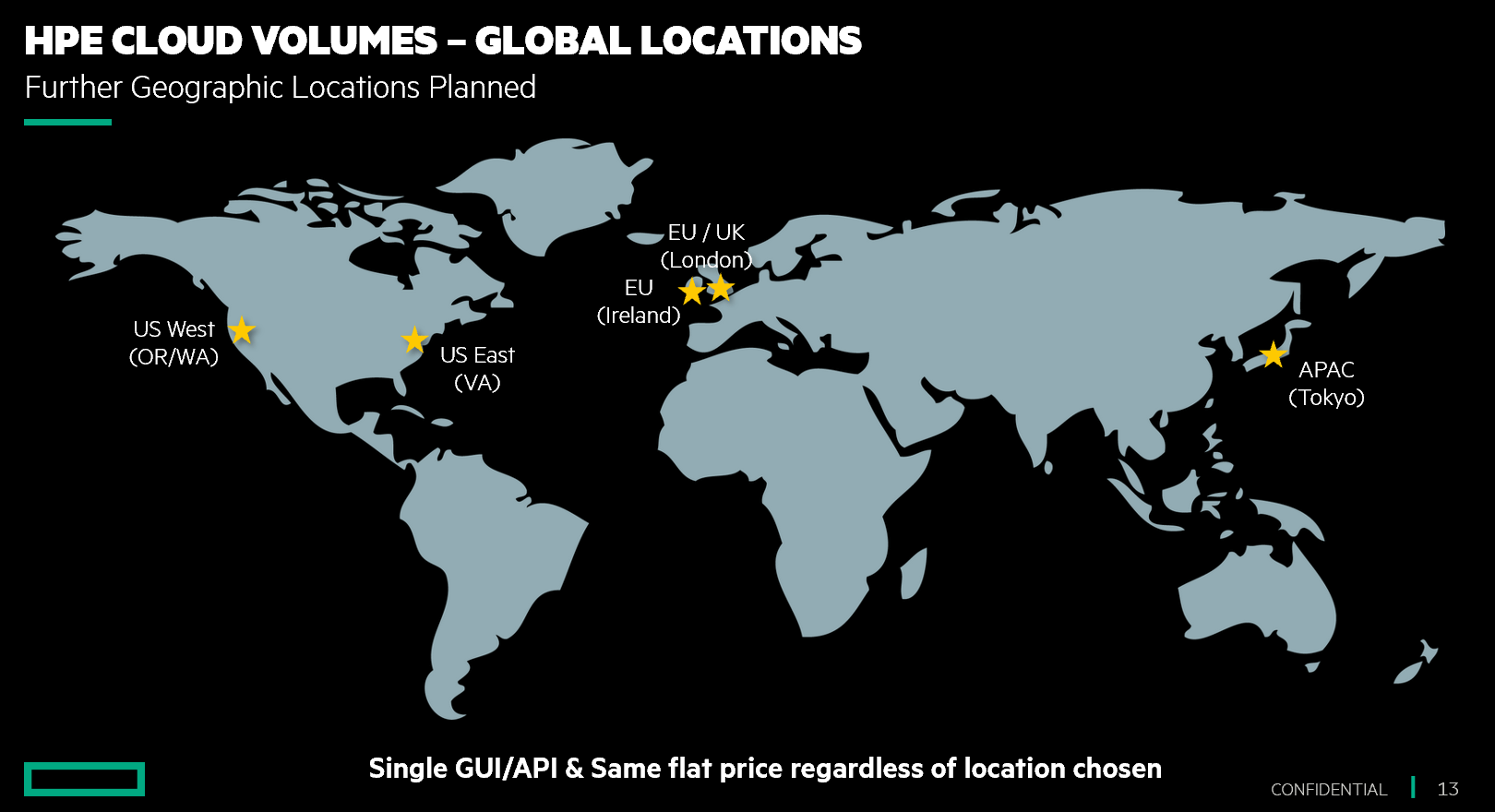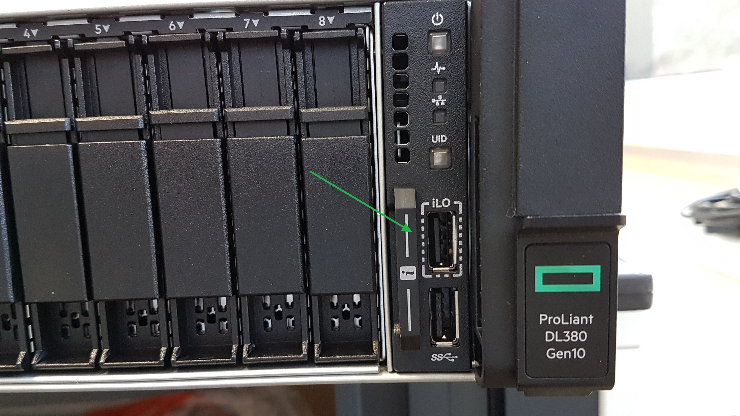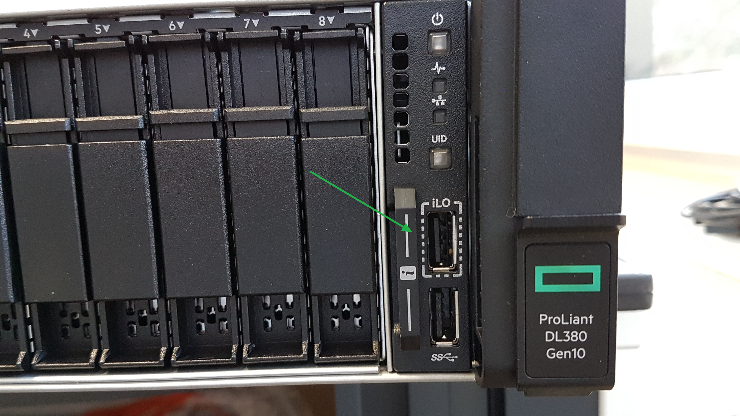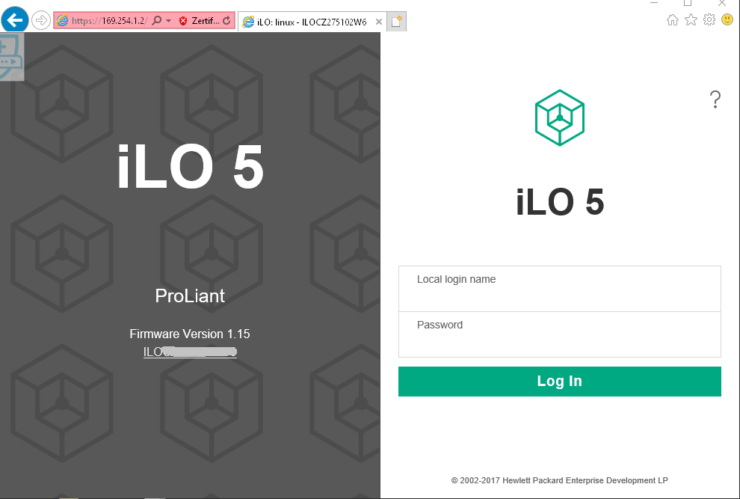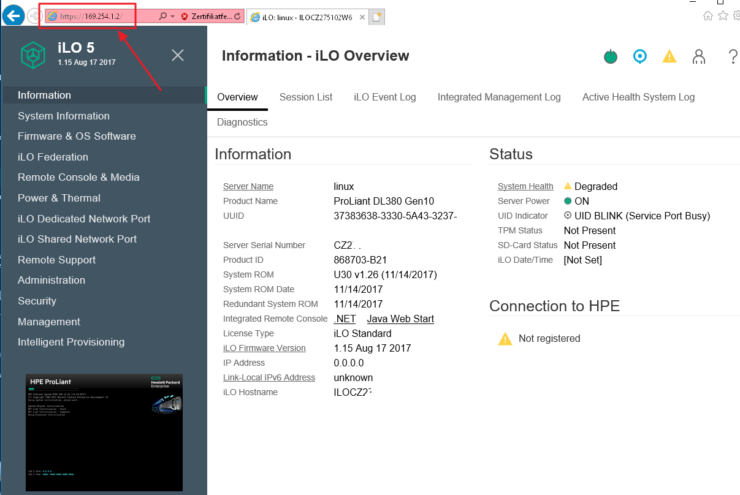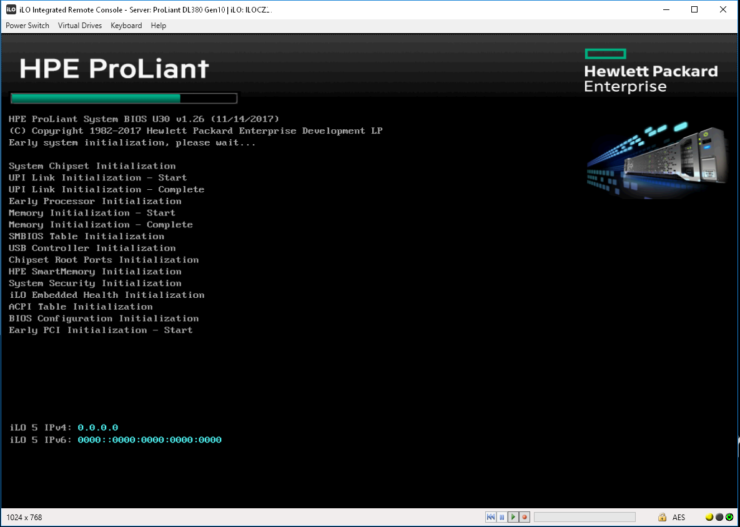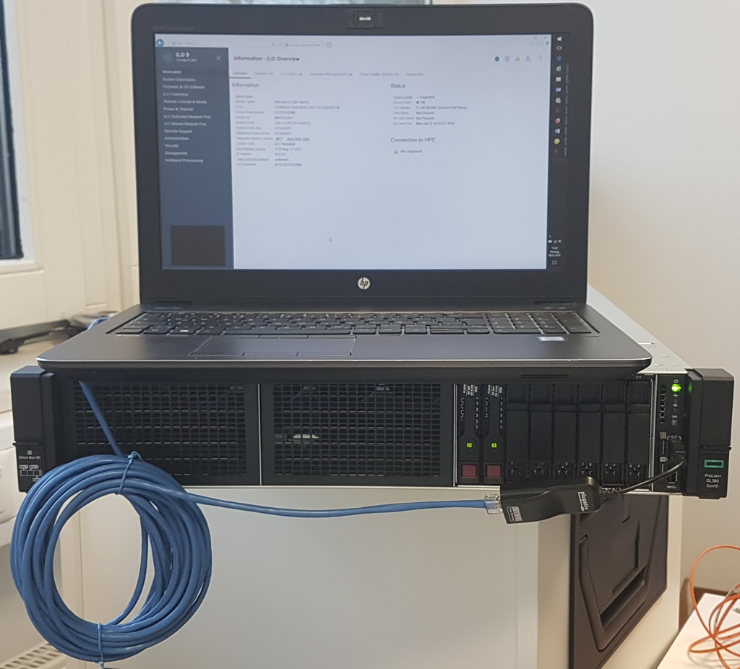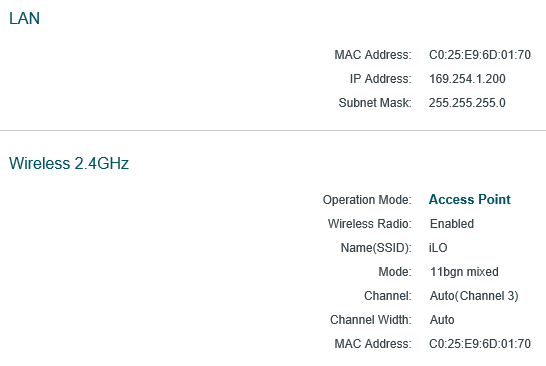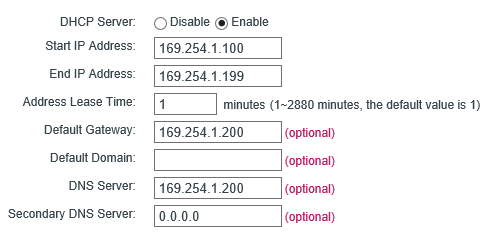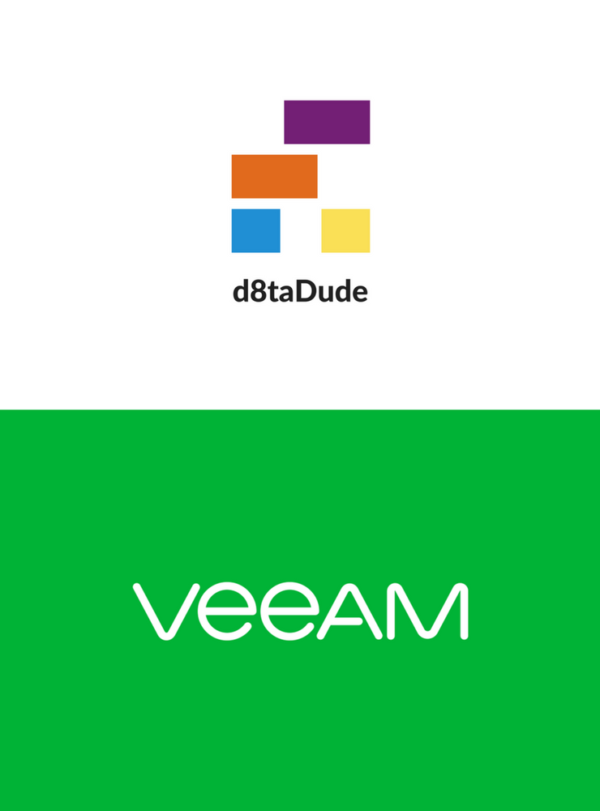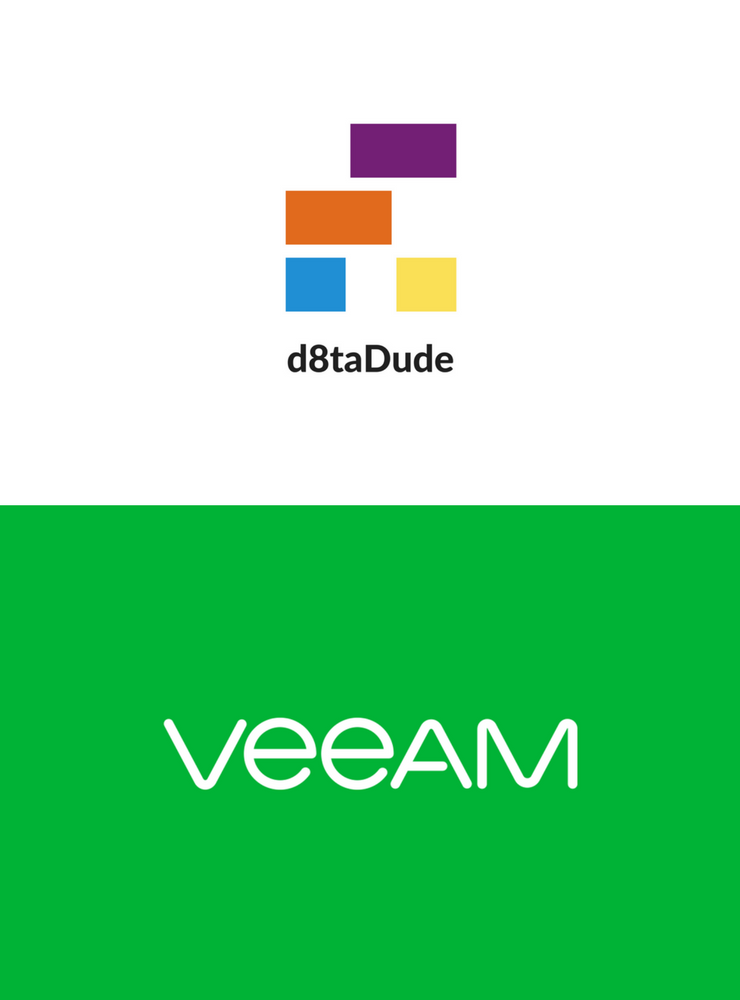I recently attended a briefing from HPE on Cloud Volumes. Cloud Volumes is a technology that already existed within the Nimble portfolio before the HPE acquisition. 2 years on from becoming part of HPE what exactly is Cloud Volumes? What is it useful for and how does it fit within HPE storage and cloud strategy?
You bring the compute, I’ll bring the storage

I love a barbecue party with a group of friends, especially when everyone brings a bit of their own food. You never know what you’re going to get and hopefully you end up with a better mix of food than if you provide it all yourself. I always bring the crisps because it’s easy.
HPE Cloud Volumes offers to bring block storage to the cloud party, with the compute being provided by one of the major cloud providers; Google, AWS or Azure. We will deal with the full process in detail later, but in short you create a Cloud Volumes account through a web portal, create the VM with the cloud provider, then select HPE Cloud Volumes as the disk target.
HPE provides the storage by either co-locating or locating very near to the cloud hyperscalers data centres in order to minimise latency. The HPE data centres contain HPE Nimble storage arrays which provides the underlying storage presented through to Cloud Volumes. HPE use their own InfoSight system to ensure availability, capacity and scale are met through its predictive analytics system.
There is a choice between all flash or hybrid disks, both of which are able to offer the same level of IOPS. But the IOPS guarantee differs between them, 95% percent for hybrid and 99% for flash. Cloud Volumes is available globally but the guarantee will only exist in regions where HPE data centres exist.
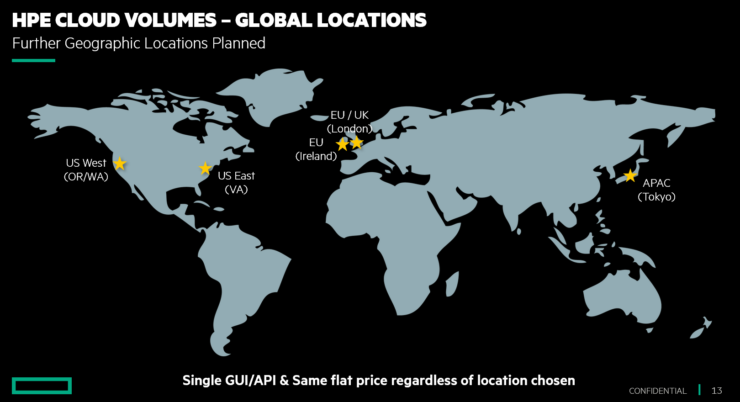
Why?
The first question many people have is why don’t I just use the storage natively available from the cloud provider? Cloud Volumes was initially born out of the desire to provide block storage to more traditional applications. Many cloud native apps were designed to take advantage of cloud storage such as using object based S3 or Glacier for archive. Those born in the cloud type apps would receive little benefit from Cloud Volumes. Although container based applications can take advantage of the persistent storage offered by Cloud Volumes. Currently Docker, Kubernetes and Mesosphere are supported.
Traditional applications such as Oracle and SQL grew up in an on-premises environment traditionally based on block storage. Cloud Volumes was initially designed to provide the availability performance and features these applications require. It’s fair to say Cloud Volumes has evolved since the initial vision to be a more complete offering for an enterprise’s cloud strategy. Let’s look at some of the ways HPE envisage this:
Data mobility
Cloud lock-in is a concern of many companies. Cloud providers do not natively provide the tools to easily move data to another provider. Plus there is the challenge of data gravity, it is a physical challenge to move large volumes of data this can make operating a multi-cloud strategy a challenge.
With Cloud Volumes, since your compute and storage are provided separately, the compute provider can easily be changed. It is just a case of spinning up a new VM and pointing it back at the Cloud Volume. This data mobility allows the right data to be in the right place at the right time and allows these changes to be made on the fly. This ability to provision storage to multiple destinations on the fly could facilitate cloud bursting, allowing for peaks in demand.
Cloud migration
All Nimble systems natively support replication to Cloud Volumes. This allows for a very simple method for cloud migration and the ability to bring back on prem if necessary.
Cost
One of the barriers to data movement with the current cloud providers is cost, where there are egress charges to pay for pulling data back from a cloud provider. HPE has no cost associated with any movement of data, be that to the cloud, back from the cloud or indeed to completely exit the service.
Data services
Cloud Volumes is able to provide instant snapshots and clones. It uses snapshot technology which only records changed blocks, so you are able to store a large number of clones and snapshots whilst only paying for the changed data.
Secure 256-bit AES encryption is also available.
DR and test/dev
Cloud Volumes could easily be integrated within DR or test/dev solution. Snapshots taken on site can be replicated to the cloud for further testing or DR availability.
Visibility
InfoSight is able to track and monitor not only your local Nimble arrays but also Cloud Volumes. Allowing a simple single place to predict and manage storage
Cloud Volumes Walkthrough
Setting up a Cloud Volume is a two-step process, firstly create the Cloud Volume then secondly attach it to a VM. Let’s take a look at the process:
Creating a Cloud Volume
- Open the Cloud volumes website
- Choose to create a new cloud volume then you need to run through a few settings:
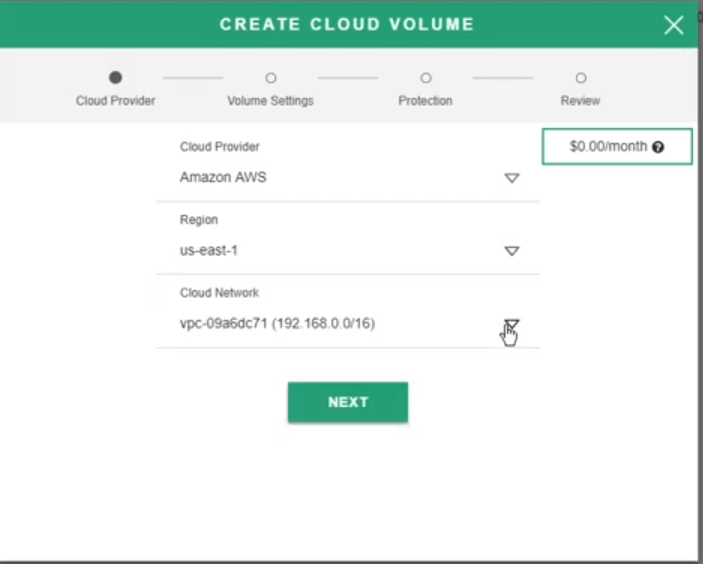
-
- Cloud provider – choose cloud provider, region and cloud network
- Volume settings – name the volume, choose the required size, performance in terms of IOPS and hybrid or flash
- Protection – Select to enable a snapshot schedule or encryption
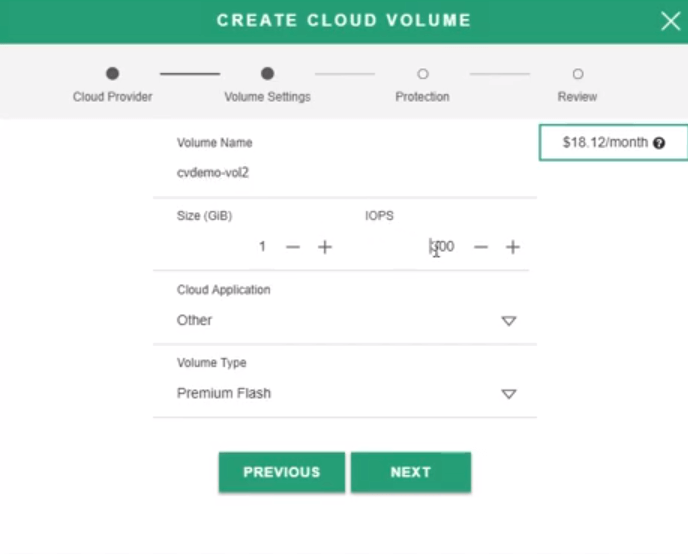
Attach to a VM
- In the Cloud volumes website choose to attach to a VM. This will then bring up a script you can copy
- In the cloud VM run the script and this will complete all the operations to attach the Cloud Volume to the VM for you
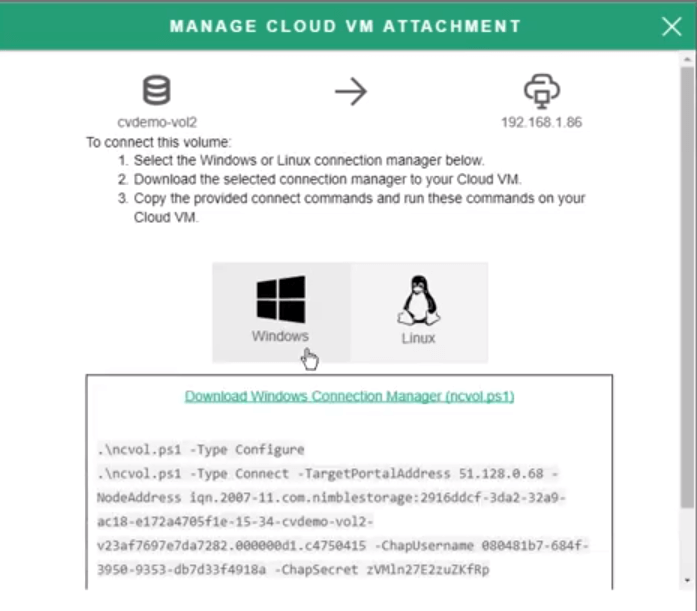
Once the volume is attached you would treat like any other kind of new disk and would proceed to bring it online and format it etc
Take a look at this complete walk through video
Final Thoughts
Today Cloud Volumes provides an interesting data services and data mobility play which could offer organisations with a hybrid cloud or multi cloud policy greater flexibility. Using native cloud storage requires organisations to go “all in” committing data with a given cloud provider due to the pull of data gravity. Cloud Volumes removes that major decision point of where data is stored since it can be easily re-targeted, be that due to a change in cloud provider or simply an operational need i.e. cloud bursting or testing.
HPE continue to evolve from a product company to a solutions provider. In isolation Cloud Volumes is an interesting product, greater integration with the rest of the portfolio and predictive analytics which makes data placement recommendations could allow for a complete storage management strategy. Let’s see how this evolves.
Sponsored post – opinions are my own