Today is a sponsored post brought to you by Vembu who asked me to review their recently released BDR Suite 4.0.
Who Are Vembu?
Let’s start at the beginning with a bit of background. The company was actually founded back in 2002 based out of Chennai India but also with offices in the US. The company state that the product has reached 60,000 businesses world wide through 4000 partners.
Vembu BDR Suite
Their core product is the Vembu BDR Suite. The Vembu BDR suite is able to backup and protect a wide range of infrastructure including physical, virtual and cloud workloads. Some of the specific data types that can be protected are:
- VMware VM’s
- Hyper-V VM’s
- Physical windows machines
- Office 365
- Google Apps (G-Suite)
- Cloud backup of AWS and Azure VM’s
As the product name suggests this is more than just a backup application offering a complete data protection and disaster recovery system. These capabilities are delivered through the following components of the system:
- Vembu VMBackup – Allows the backup of vSphere and Hyper-V VM’s without the need for the installation of any agents. In VMware environments the BDR console can also call on the VMware replication feature to copy VM’s between hosts.
- Vembu ImageBackup – Is used to protect physical windows servers and desktops. The system allows bare metal recovery and P2V migrations
- Vembu NetworkBackup – Used to backup file and application data including MS Exchange, SQL, SharePoint, and MySQL
- Vembu OffsiteDR – Creates an offsite copy of your data to protect against loss of the primary backup site
- Vembu Universal Explorer – Assists with viewing and restoring individual application items within a backup for example a table within SQL or mailbox within Exchange
The first thing that struck me with this product is it’s maturity in terms of number of items that can be backed up and also the scope of features available within the product. All the above features can be managed through a clean looking central console which is accessed via a web browser
Installation
Let’s go ahead and install the product and see how it looks. Vembu BDR suite can be installed on Linux or Windows systems. Today we will be running through the Windows install. Supported Windows versions are:
- Server 2008 R2
- Server 2012
- Server 2012 R2
- Server 2016
- Windows 10
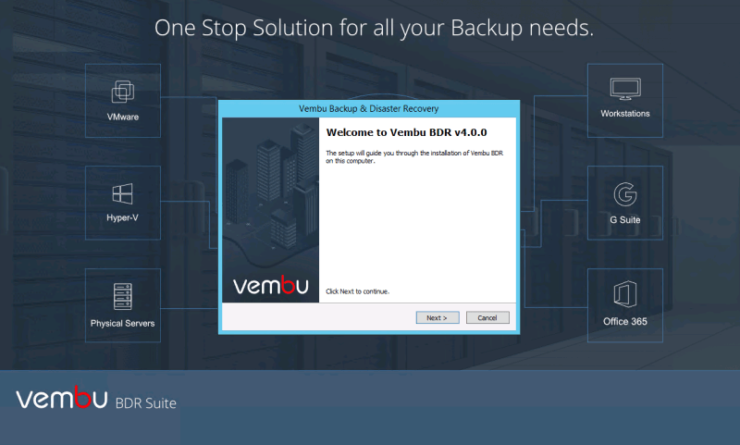
First of all we download the latest version. The installation is wizard driven and generally you can click through it, you can review the settings to change the ports and passwords.
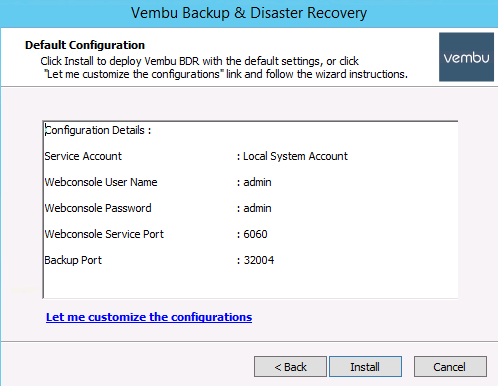
Config is stored in a PostgreSQL database you will need to make sure you have at least 100GB of storage available and choose where to store this.
Architecture
The architecture we are going to follow is a simple all in one box installation, all management and backup operations occurs from here. If you have a larger environment you can deploy a backup proxy to act as the data mover and deploy the image backup proxy for the backup of physical machines separately.
Storage Management
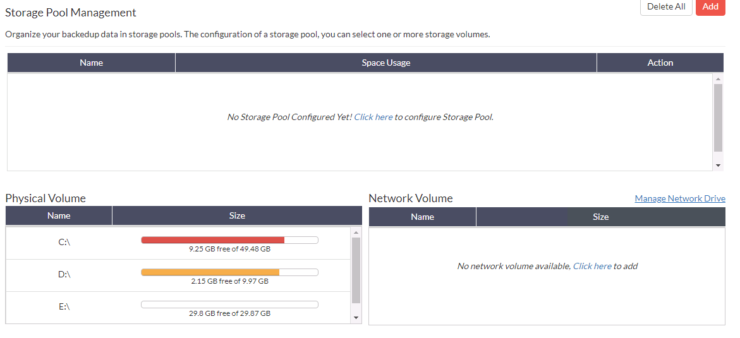
Once the installation is complete you can login and manage the system using the web console the default address will be https://VembueServer:6061. The first job will to be creating a storage pool, storage pools are the target for backup jobs and are made up of a group of volumes which are aggregated together.
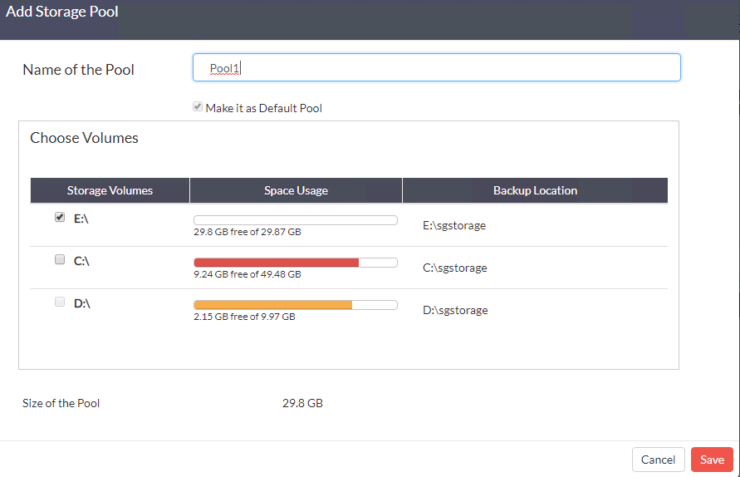
SAN, NAS and DAS can all be used as storage targets. Vembu do not require any specific storage systems since they have developed their own file system VembuHIVE, the file system has inbuilt version control, encryption, deduplication and error correction. The VembuHIVE system also allows you to use any combination of storage types such as SAN and NAS.
Backup
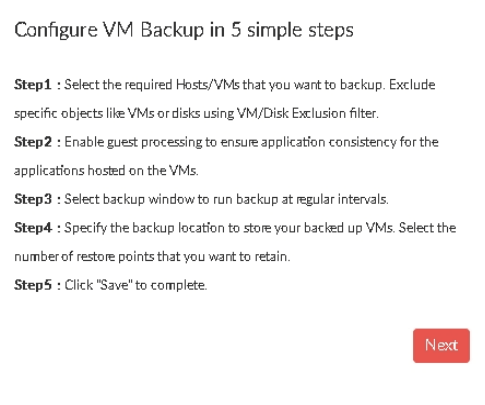
Let’s take our first backup. Setting a backup up is again through a wizard in the web console. You will need to:
- Select VM’s – Select VMs you would like to backup or a whole vCentre
- Guest processing – Choose if any application specific processing is required for consistency for example a SQL database
- Schedule – Choose when you would like the backup to run
- Storage – Select the storage pool and the number of recovery points you wish to retain
Recovery
- Quick VM recovery – This allows VMs to be booted direct from the backup to provide quick access to VMs
- Live recovery – Restores back to the original or a different datastore
- File level recovery – Allows you to restore individual files within a VM rather than the entire VM
- Disk management mount – Lets the VM disks be mounted and their content explored and restored as appropriate
- Download – Allows you to restore the files as a copy
Cloud
Vembu offer a number of options to harness the cloud for backups and to protect workloads held in the cloud. The OnlineBackup backup option allows you to backup directly to the cloud whereas the CloudDR option allows you to replicate your backups to the cloud thus allowing offsiting. SAAS workloads that can be protected including G suite and Office 365 which are then backed up to the Vembu cloud.
Editions and Pricing
There are three editions available Free, Standard and Enterprise the edition you will need will depend on your business requirements . You can use this table to compare editions. The pricing policy is very clear and open you can see the latest rates on the Vembu site. The product is priced per socket

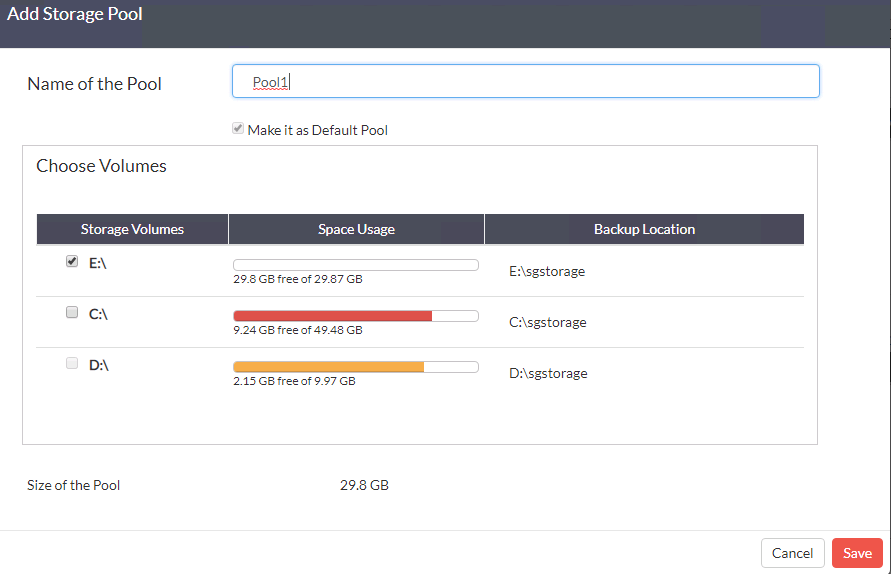
Published by