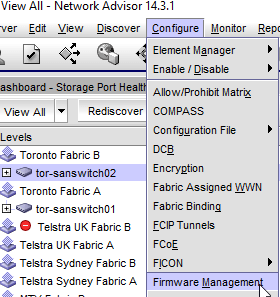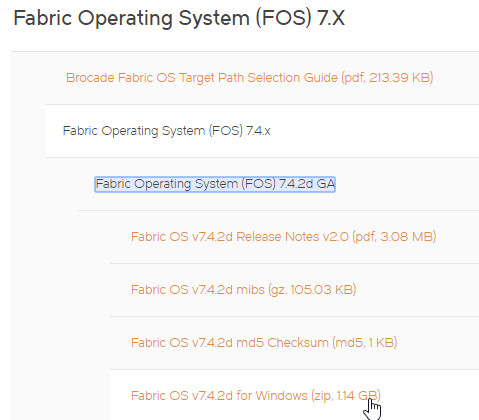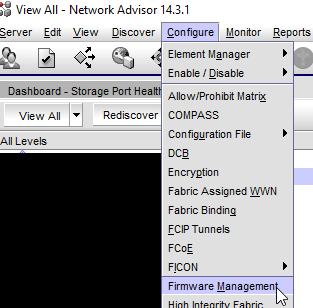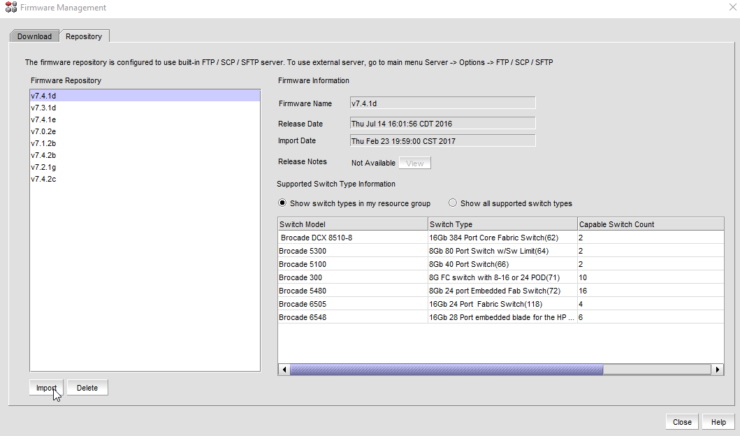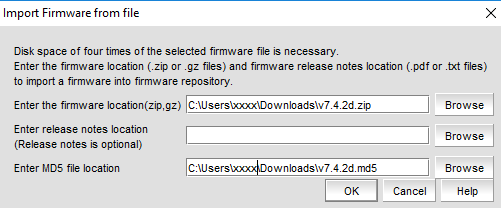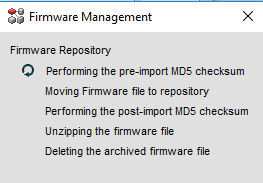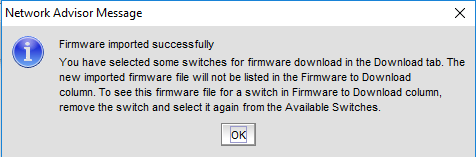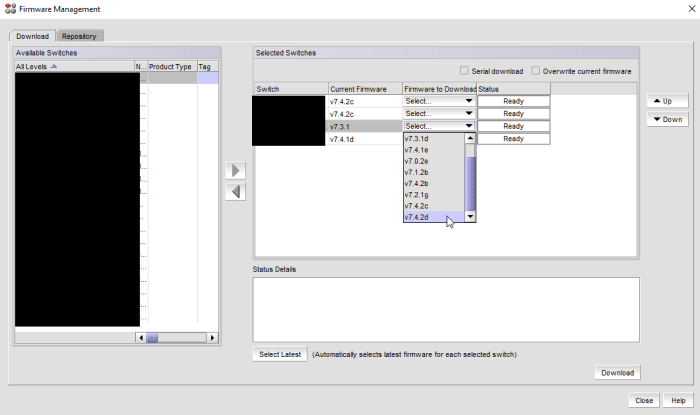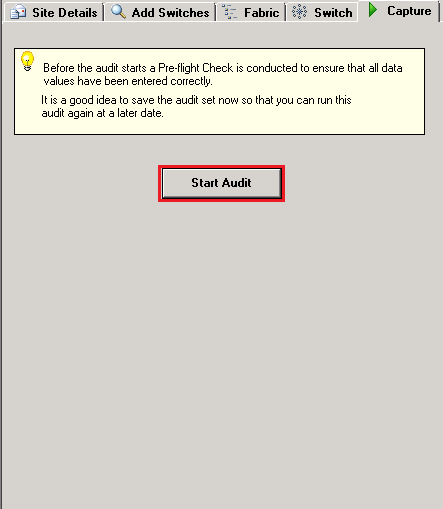This guest post is brought to you by Armin Kerl, if you fancy trying you hand at blogging check out our guest posting opportunities.
Great News:
Starting with Brocade FOS 9.0 the Web Tools now use only HTML and no more Java is needed. FOS 9 is supported for most 32GB Switches and you can Update from v8.2.1d or v8.2.2a or later. So, I have Updated four new HPE SN3600B (Brocade G610) Switches from 8.x to 9.0, but there is no Web Tool.
What’s the Problem?
First, there is no default https Certificate, we must generate one. (HTTP interface is no longer available)
seccertmgmt show -all Certificate Files: -------------------------------------------------------------------------------------------------------------------- Protocol Client CA Server CA SW CSR PVT Key Passphrase -------------------------------------------------------------------------------------------------------------------- FCAP Empty NA Empty Empty Empty Empty RADIUS Empty Empty Empty Empty Empty NA LDAP Empty Empty Empty Empty Empty NA SYSLOG Empty Empty Empty Empty Empty NA HTTPS NA Empty Empty Empty Empty NA KAFKA NA Empty NA NA NA NA ASC NA Empty NA NA NA NA
Now we generate a https Certificate, starting with FOS 8.1.x there is a simple command:
seccertmgmt generate -cert https -type rsa -keysize 2048 -hash sha1 -years 10
Or use the menu:
seccertmgmt generate -csr https
Certificate Files: -------------------------------------------------------------------------------------------------------------------- Protocol Client CA Server CA SW CSR PVT Key Passphrase -------------------------------------------------------------------------------------------------------------------- FCAP Empty NA Empty Empty Empty Empty RADIUS Empty Empty Empty Empty Empty NA LDAP Empty Empty Empty Empty Empty NA SYSLOG Empty Empty Empty Empty Empty NA HTTPS NA Empty Exist Empty Exist NA KAFKA NA Empty NA NA NA NA ASC NA Empty NA NA NA NA
You should see the Web Tools in your Browser, like this:

But not for me, I get only a Blank White Page with no Login for all Switches. Wasting several Hours with search and Google for a Solution. Finally, I found the Problem: All my Browsers have a non-English GUI.
If you dig into the Release Notes there is a Note: Web Tools only supports the US English language setting in an internet browser. Setting to other language may result in Web Tools showing a blank Page.
Change setting and here it is: