Previously in this SSMC series we installed the SSMC and today we will look at adding 3PAR systems to the console. To add and remove systems from SSMC you use The SSMC Administrator Console.
Creating an Administrator Console User
1 Connect to SSMC Administrator Console by entering the URL https://yourSSMCserver:8443/ in a supported browser. When you launch SSMC for the first time you will be forced to set the credentials for the SSMC Administrator. The administrator is the user that has the rights to add and remove StoreServ’s from the console.
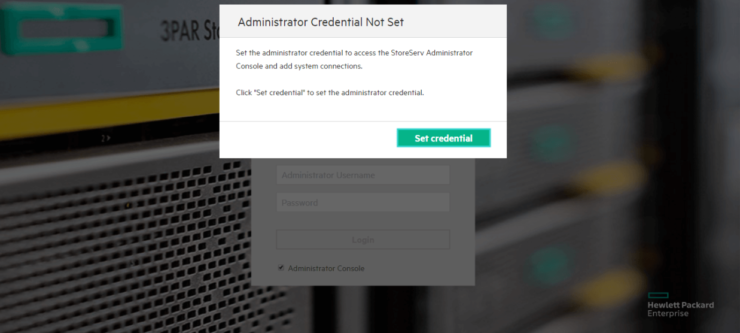
2 You then set the username and password you wish to be the administrator for the StoreServ Administrator Console.
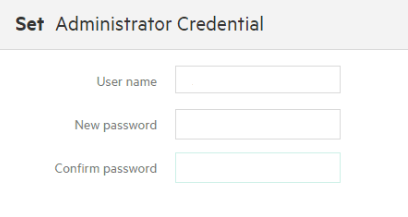
3 If you have logged on more than once but wish to access the Administrator Console again, after you connect to SSMC webpage click on the Administrator Console box
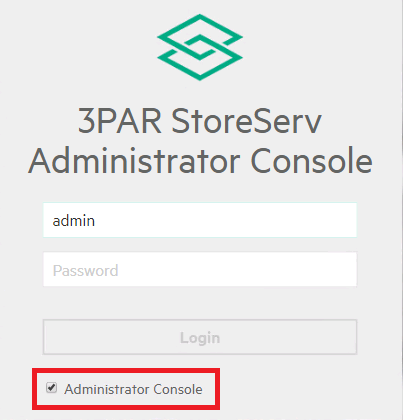
Here is where the common misconception is, there is no default username or password for StoreServ administrator console it’s whatever you chose it to be!
Adding a 3PAR system to SSMC
1 Connect to SSMC Administrator Console by entering the URL https://yourSSMCserver:8443/ in a supported browser. Tick the box at the bottom of the screen for the Administrator Consol
2 Once logged in choose add from actions menu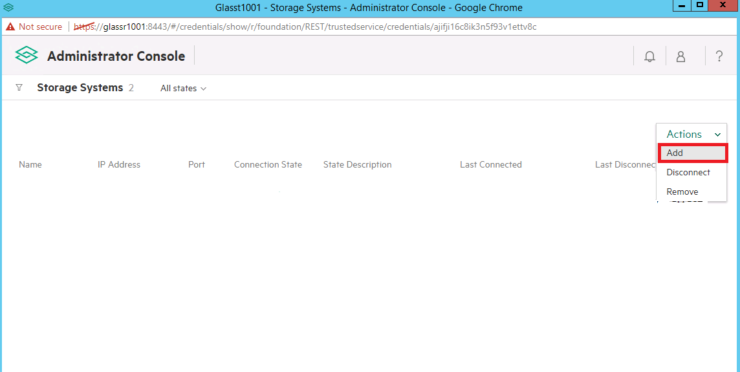
3 Enter the host name or IP address of the system you wish to manage plus a username and password with rights to the system. Then click add
4 Before you can login into the system you will need to accept its self-signed certificate. Highlight the system, then from the actions menu choose accept certificate. A further box will then pop up and you just need to select accept and cache
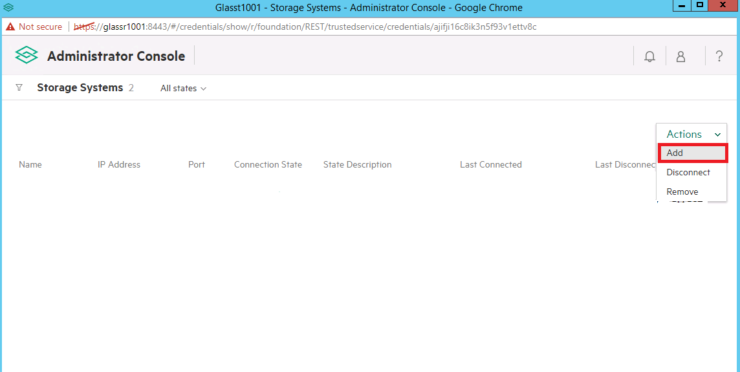
Other SSMC Administrator Console actions
The Administrator Console is intended to control the connection state of the 3PAR systems and to set the admin credentials for the SSMC Administrator Console. As well as adding systems they can be removed and disconnected, this is achieved for highlighting the system and choosing the option you require from the action menu.
If you wish to reset the administrator credentials for the SSMC administration console first login then choose session which is the icon that looks like a person in the top right corner and select change credentials.
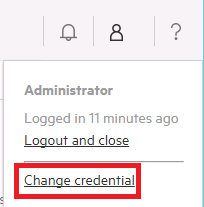
Also take a look at newbies guide to using SSMC and setting Threshold Alerts. Keep up to date with future posts by following on Twitter.

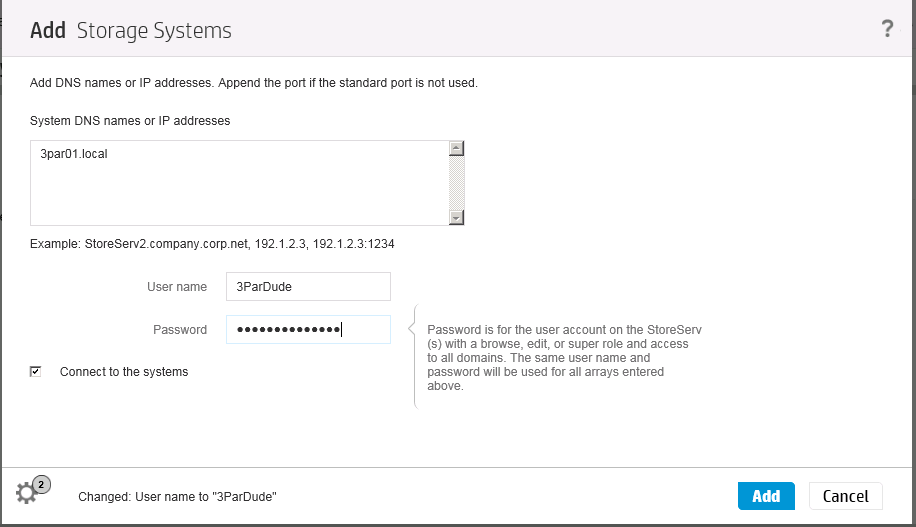
after you run the bat file what do you do to set the new password?
what if you dont know the username?
Any existing passwords will stay the same as you currently use. You will be given the chance to create a password for the Administrator console the first time you access the SSMC as explained in this post http://3pardude.com/2015/05/06/the-ssmc-administrator-console/
Hi, I understand the part where you add a 3par to ssmc using its ip address, but how is that ip address set on the 3par in the first place?
Many Thanks
Do we have to open port 5783 as well on the SSMC server or it will take care of it automatically?
Hi why are you using 5873? The default port is You can use the default port is 8443,
or you can assign port 5781 or 5782 specifically for SSMC.
I know port 8443 is default but it is using for initial setup of SSMC. I asked about port 5783 because in above description while you add your systems (arrays) through administrative console, I saw port 5783 next to IP address. Therefore want to confirm if we have open port 5783 as well along with 8443.
Hi,
I want to add new 3PAR 8440 to ssmc, but when I try to accept the certiificate the accept and cache button grey out.
do you have experience this before?
Thanks
Hi,
Thanks for detailed blog. with latest ssmc I am not able to discover host in search box. Please let me know how to proceed
The search box will just search for hosts that are already installed. Also you would need to select the option to search everywhere, i.e. not just on the screen your in
Yes.. 5783 is mandatory .. if port 5783 is not open between SSMC server and 3PAR array then we wont be able to configure the 3PAR in SSMC
Hi,
Great article
I use SSMC 3.3.1
I forget the password of 3PAR Administrator account. According to manual, I runned ClearAdminCredential.bat but it shows “Local admin credential not found”
C:\Program Files\Hewlett Packard Enterprise\SSMC\ssmcbase>ClearAdminCredential.
at
This command will clear the SSMC Administrator Credential.
You must restart the SSMC server for this to take effect.
Do you want to continue? [Y=Yes,N=No](default=N) Y
Local admin credential not found
When I start the connection (https://server:8443) it shows:
No StoreServ System Connections Detected
According with your article, it should show:
Administrator Credential not set
I can’t log on ssmc
Which is the reason “Local admin credential not found” ?
Thanks
Either contact HPE support and get them to assist you resetting the password or just start over. SSMC 3.4 is out now, is appliance based and has a number of enhancements https://d8tadude.com/2018/09/19/3par-ssmc-3-4-whats-new/
On a related subject,
Our virtual ssmc has two windows accounts, 3par and 3parmanager. Any idea if these are required for an SSMC on windows? The windows server is on the domain.
There is no specific need for windows user accounts. Why not migrate to the latest SSMC which is an appliance anyhow?
Is it possible to add a 3PAR system to SSMC using virtual domain credentials? I would like to connect an SSMC managing one array to a 2nd array but will not be given anything other than a virtual domain user.
You would add the system too SSMC as normal then apply the virtual domains which would control which users could perform which actions
When you add new Storage Systems to SSMC, you will need to accept the certificate. If the accept and cache button is greyed out, do this:
Step 1:
SSH into your storage system and issue “showcert -pem”.
Copy all, starting from —–BEGIN CERTIFICATE—– to —–END CERTIFICATE—–
Step 2:
Into SSMC – Administrator Consoe, go to Actions -> Manage Certificates.
Paste here the content from Step 1
Click Validate and OK.
Now try again to Accept certificate.